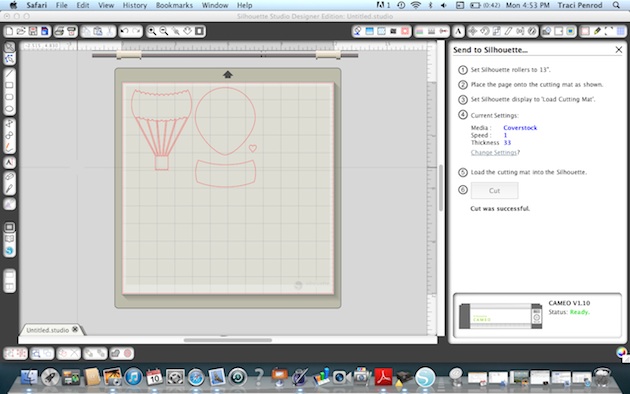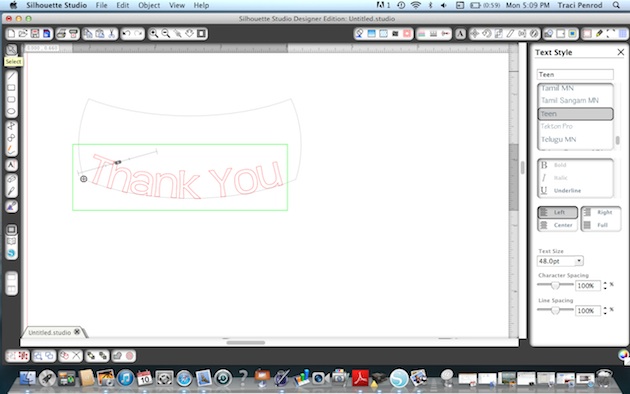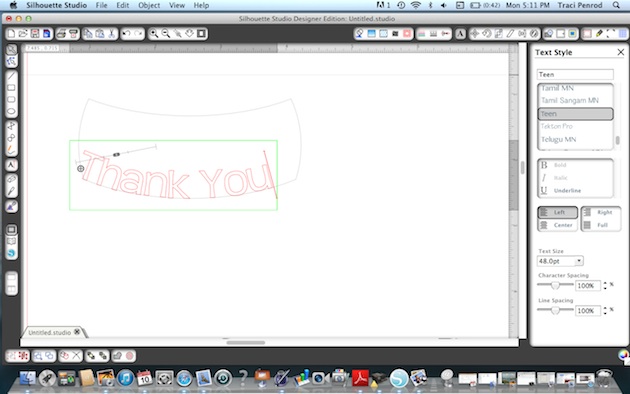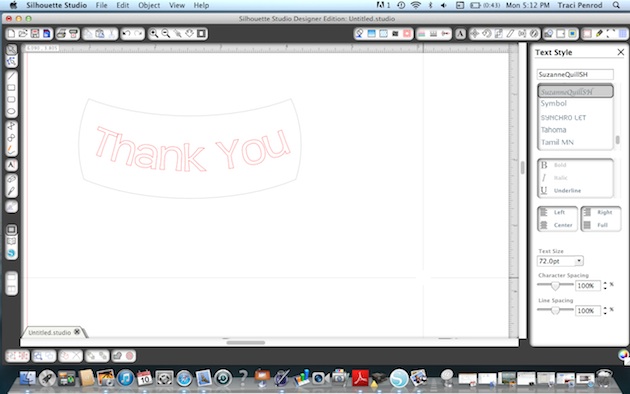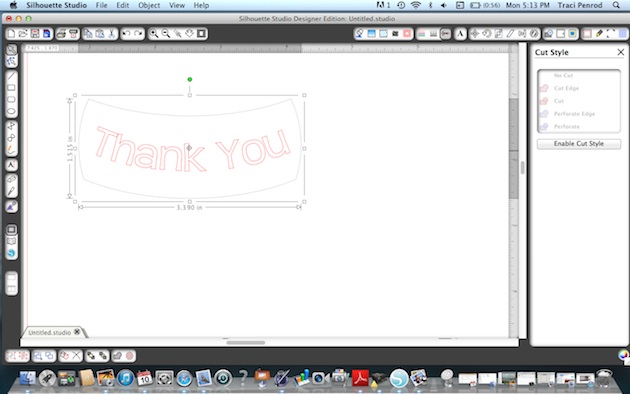It’s Friday of the first week of November. Have any crafting plans for the weekend? How about any outside plans? Well I just want to make you a little jealous of Beautiful Utah with a layout featuring some Southern Utah pics. Our family journeyed a little south for Fall Break. We had so much fun enjoying this land. And wow! I couldn’t even capture the sunset (while driving), and I never found a great time/place to capture a silhouette, but we did capture some memories. And here they are, recorded:
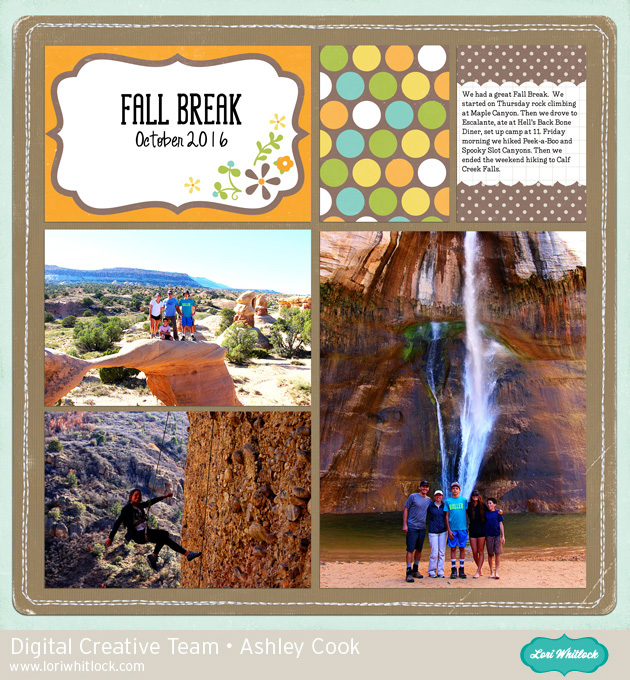
Places featured in the photos from Left: Devil’s Garden, Calf Creek Falls, Maple Canyon Rock Climbing. Devil’s Garden and Calf Creek are in the Escalante area. Maple Canyon is near Fountain Green.
Products used:
Life Templates SQ Set 7–(rotated)
Fall is In the Air Papers–background paper
I hope you have a fabulous weekend. Document your memories, back-up your photos, and print too!