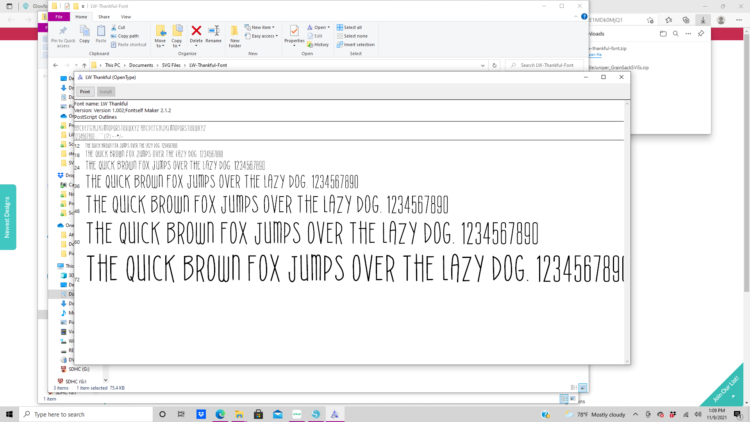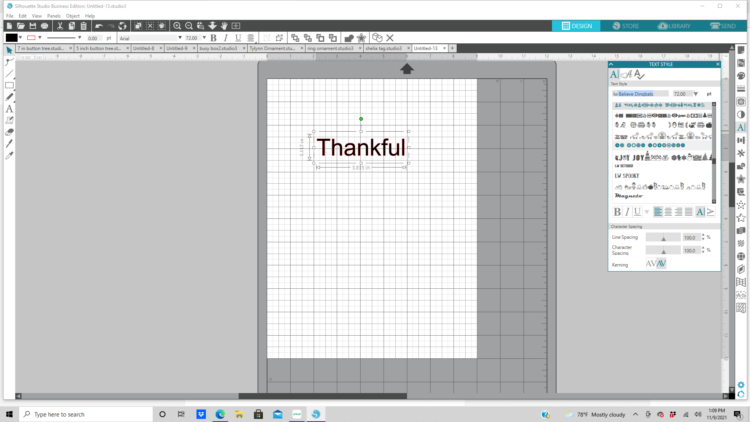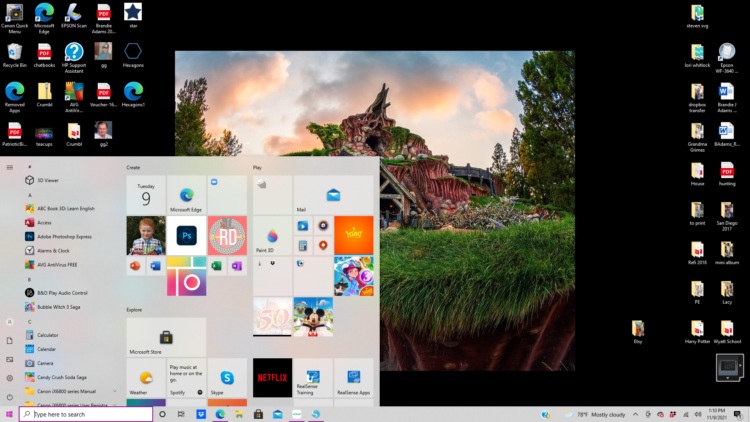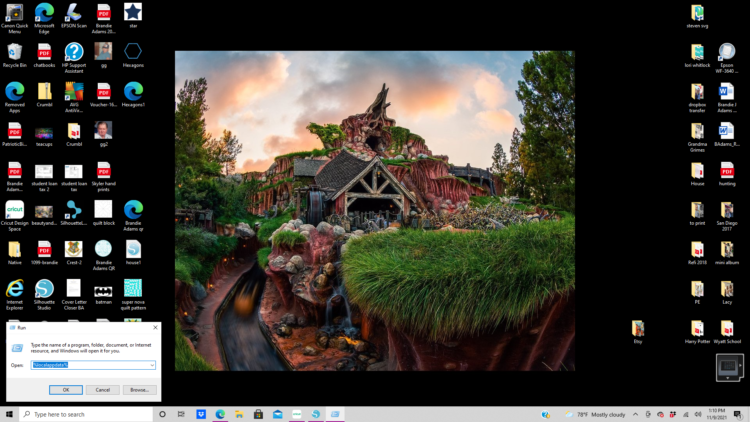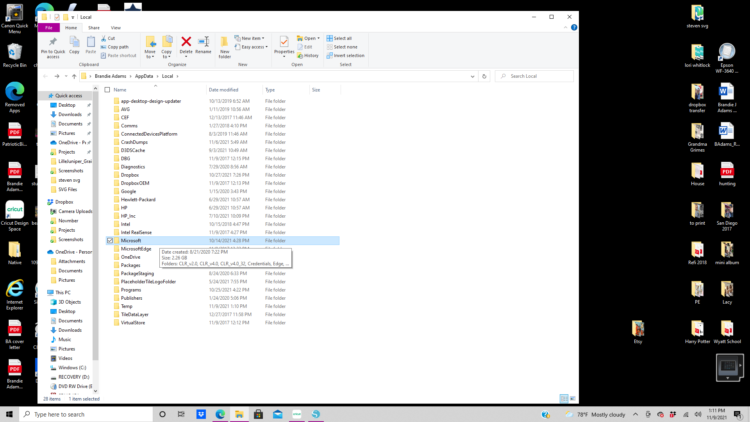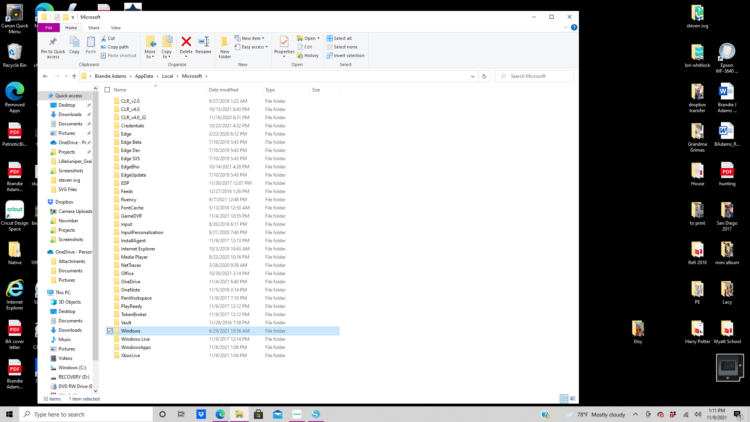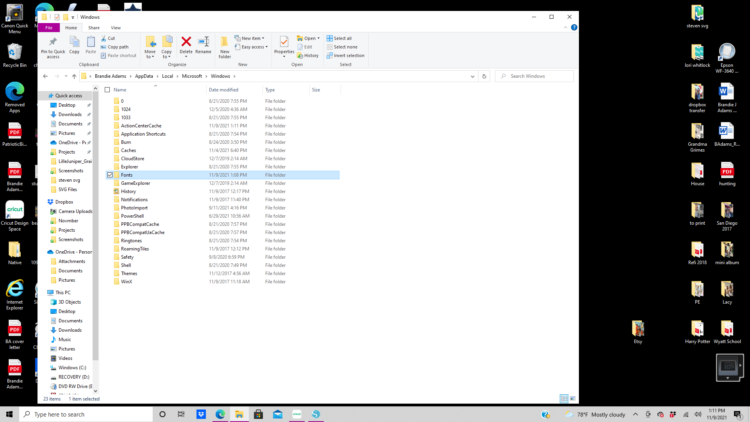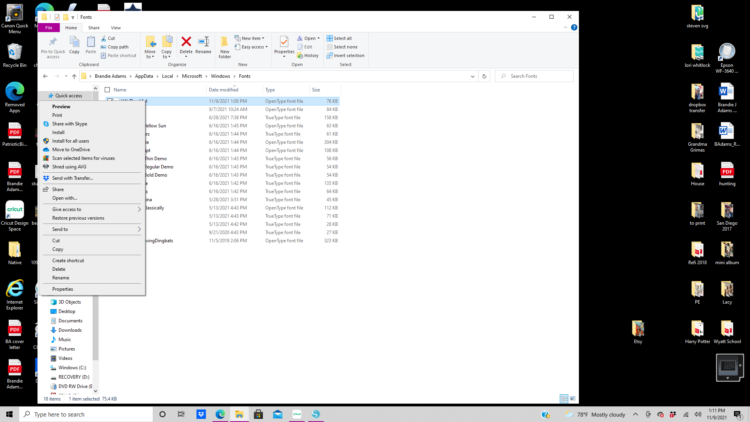Hi friends! I recently started using Silhouette Studio. Everything was great until I had some trouble getting some of my purchased fonts to show up in the program even after I had done all of downloading, install, restart solutions I had been given. Luckily I had found someone with another suggestion that did fix my problem. So I’m going to share it with all of you too. Now this tip is for a Windows based PC.
I am trying to use the Thankful Font (SVG, Silhouette). I have downloaded and installed the font.
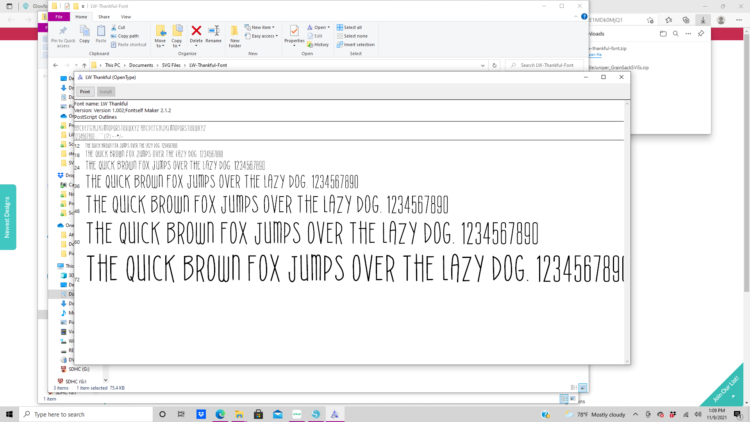
I typed in thankful and when I go to the Text Style window the Thankful Font does not show up as an available option.
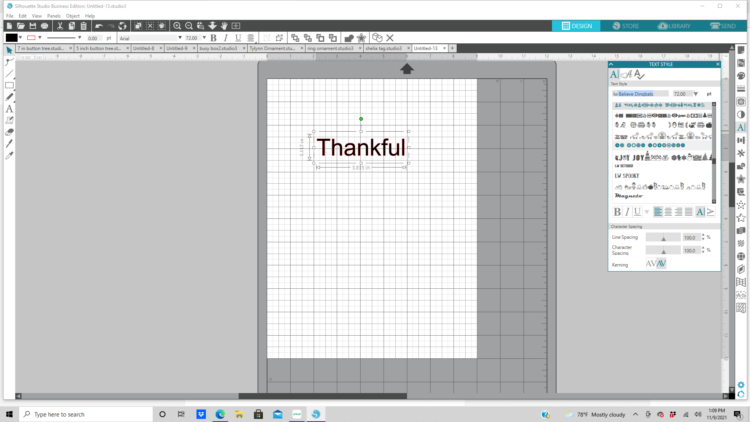
First close out of Silhouette Studio. Go to the Start menu and search for the Run app. Select it.
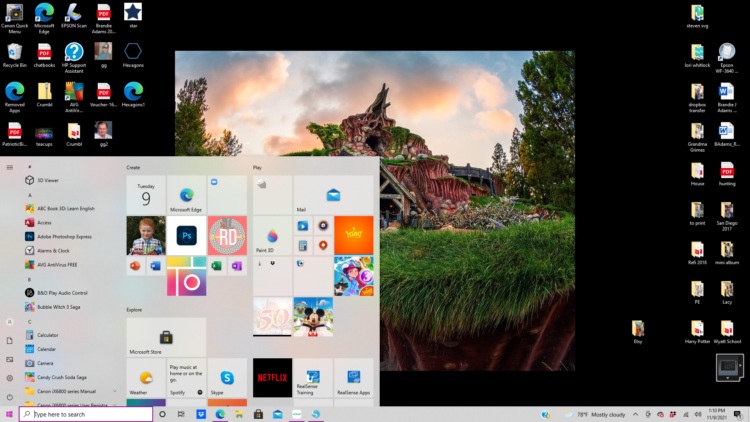
When the Run window pops up type in %localappdata% in the Open bar.
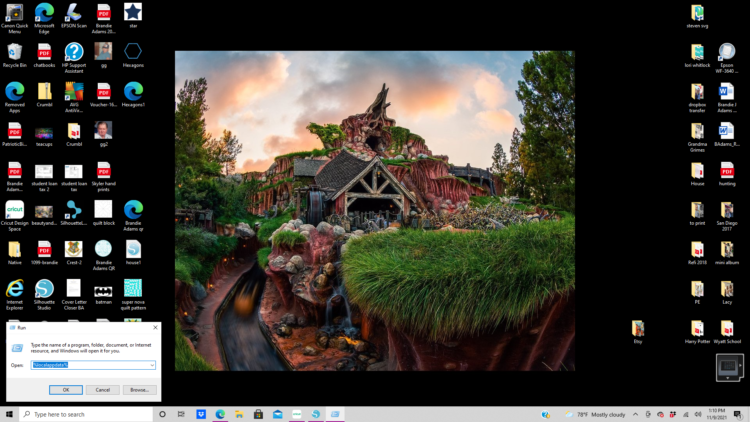
Then double click on the Microsoft folder.
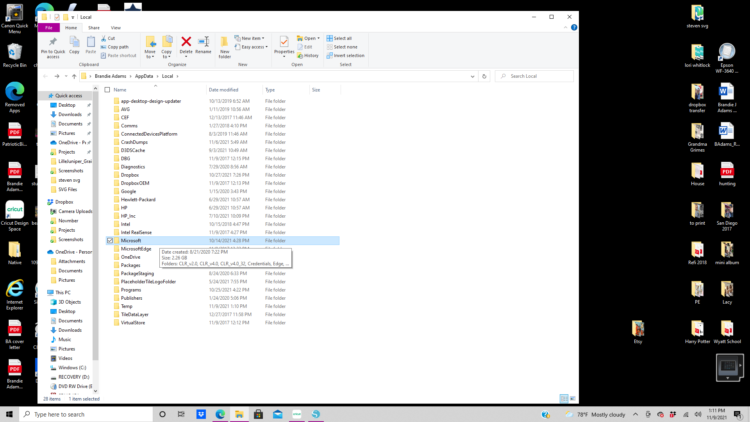
Now double click on the Windows folder.
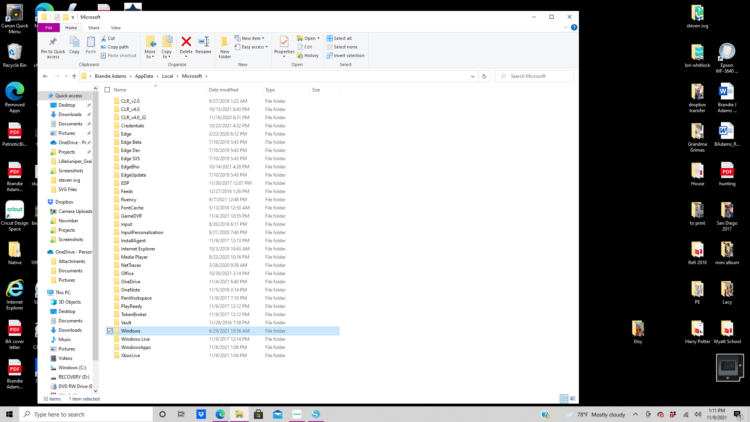
Now double click on the Fonts folder.
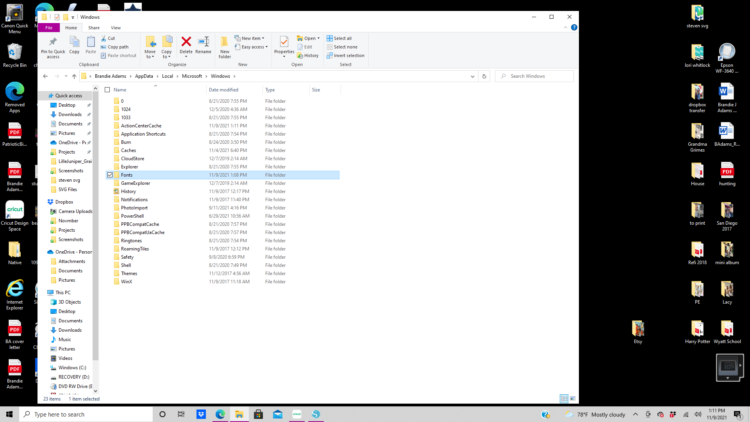
Now in the fonts folder you will see all the fonts that need permission for Silhouette to use. Right Click on Thankful Font and another smaller window will open. Click on Install for all users. Repeat for all the fonts that aren’t showing up in Silhouette.
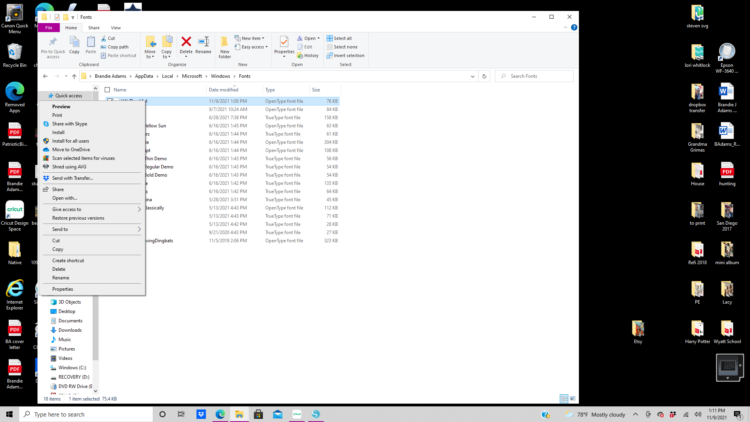
Now reopen Silhouette Studio and the Thankful font is in the Test Style Box as an available option.

I hope this tip was helpful.
And don’t forget, the November Sale is happening now in Lori’s SVG Shop. Get 30% Off all SVGs, Fonts, Pattern Fills and Commercial Licenses when you use code NOV2021 at checkout. Don’t miss out, sale ends Saturday.
Thanks for stopping by today!
Brandie