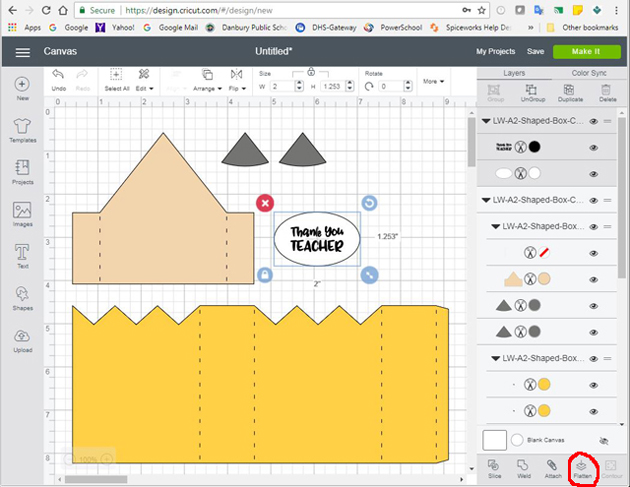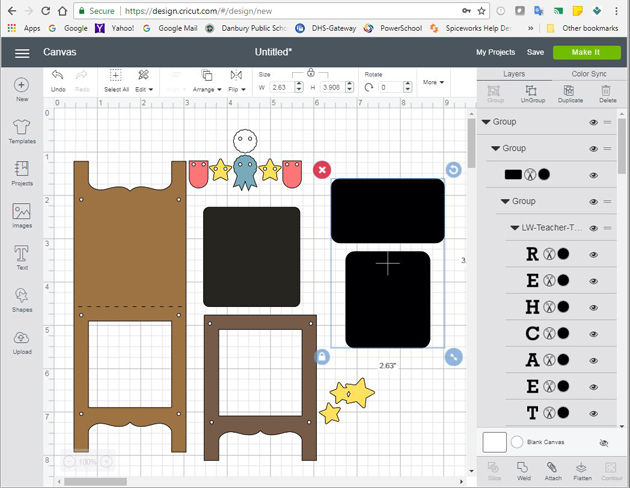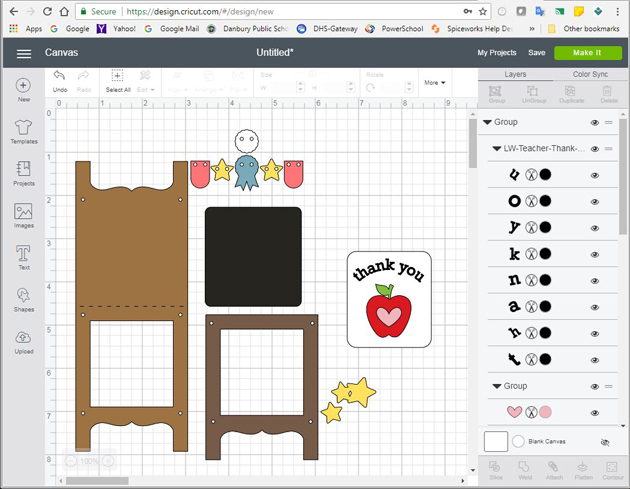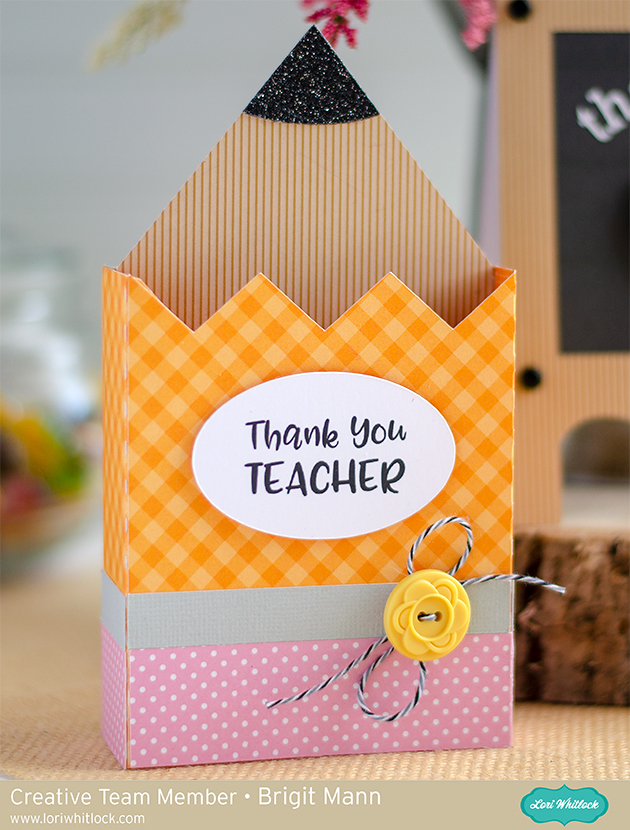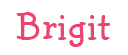Hello there, here’s a quick tutorial on how I print n cut these Teacher thank you sentiments for cards in Cricut Design Space.
For the A2 shaped box card pencil I ungrouped the whole project, selected the thank you teacher and flatten it.
When it’s unflatten the outlines are gone, but it will still cut out just the oval.
When you make it, you will send to printer first and then place on mat to cut.
The A2 chalkboard teacher card I added one of the teacher thank you tags to the chalkboard piece. When I imported the tags they were black so I ungrouped, deleted the ones I wasn’t using, selected the top layer of the one I wanted, selected arrange at the top and moved to back and changed the color to white.
So now you can see everything on the tag.
I just wanted the thank you to print out on the chalkboard so I moved the apple and deleted the tag, selected the thank you and attached, and changed one of the letters on the thank you to white which changed all of the letters.
I ungrouped the chalkboard card, deleted what I didn’t want to use, resized and center aligned the thank you over the chalkboard leaving room for the apple. I selected both and flatten, now it will print n cut.
I cut out both projects together using my Cricut Maker, this way I could print both thank you sentiments at one time. You can see the two print n cuts below.
I love the ability to print n cut sentiments for my projects, you can create a nice custom fit and it’s super quick and easy.
Here’s a closer look at both cards.
Get the A2 pencil shaped box card at the Silhouette Design Store.
Get the A2 teacher chalkboard easel card at the Silhouette Design Store.
Get the thank you teacher favor tags from the Silhouette Design Store.
Thanks for stopping by and have a wonderful day!