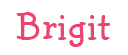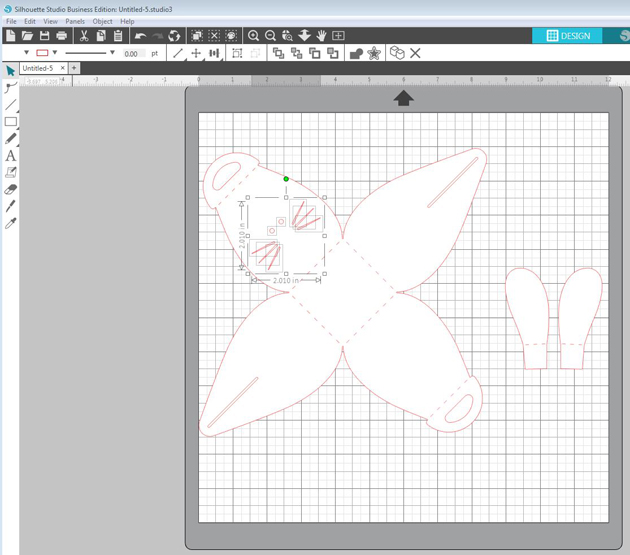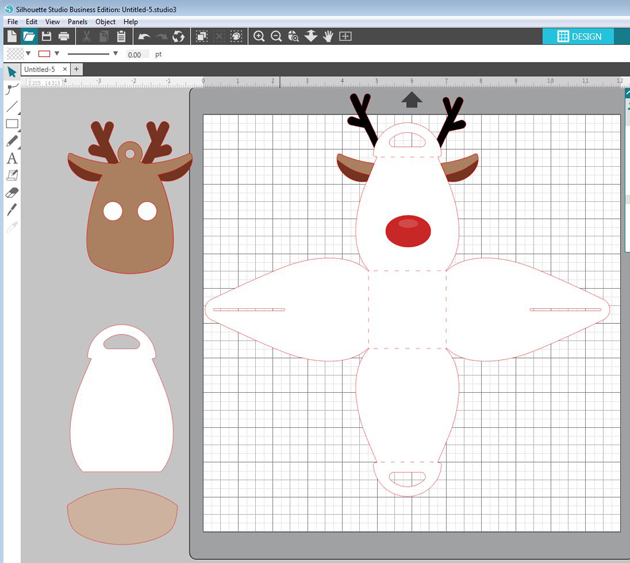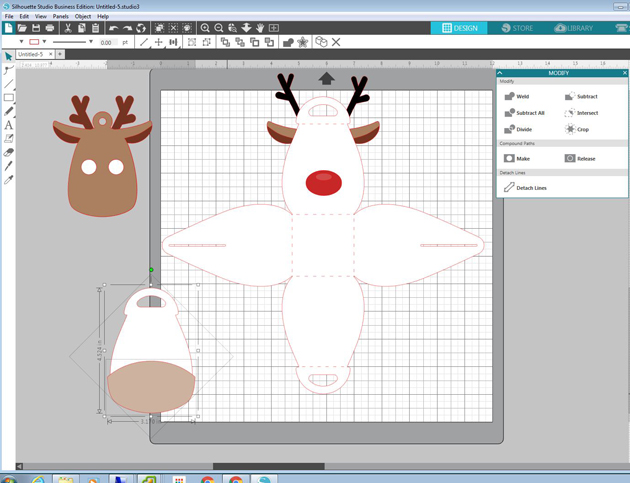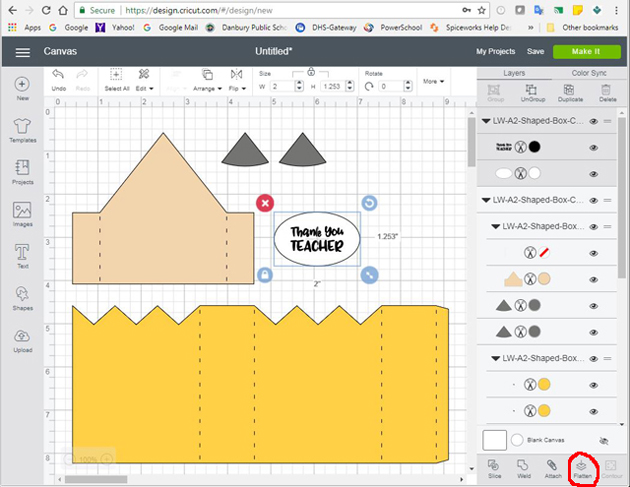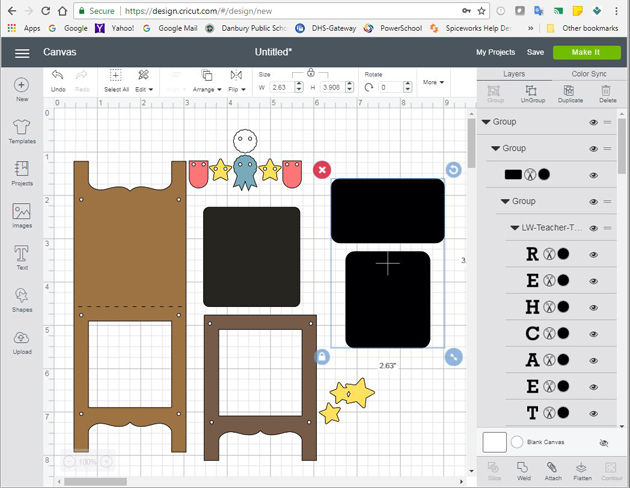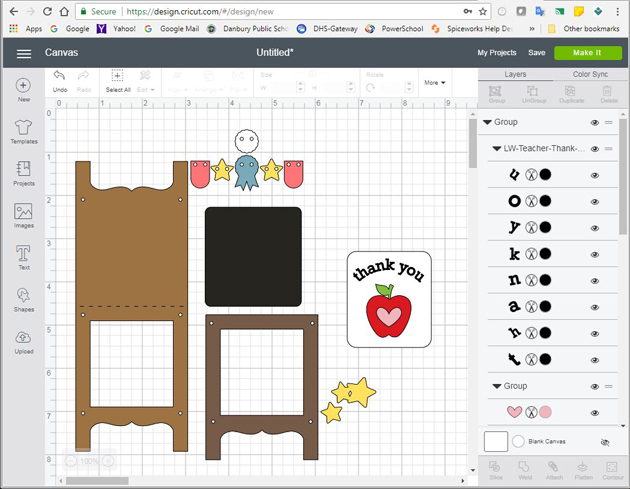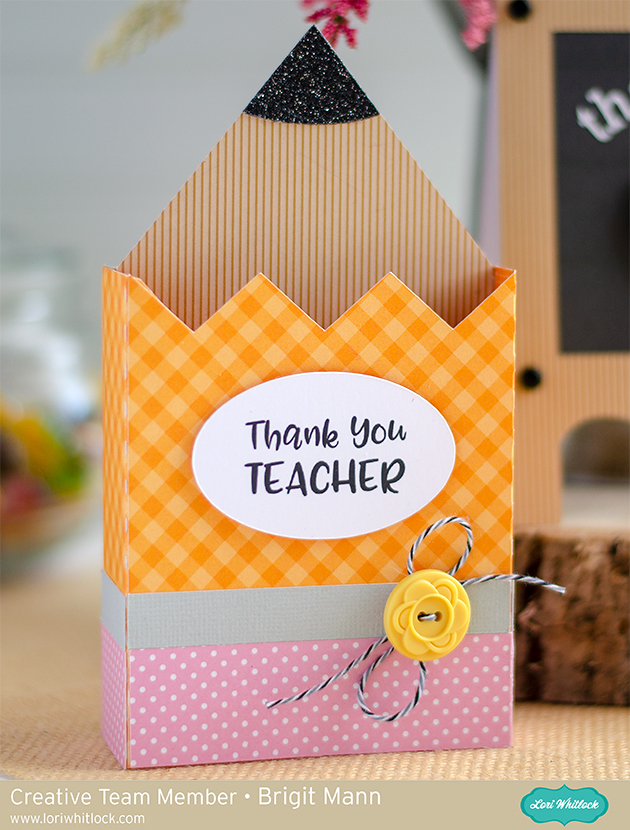The pencil shaped box 2 makes a great gift for a student or teacher, just fill it with some treats or small school supplies, even a gift card. You can also get the file here from the Silhouette Design Store. The paper used is from Echo Park’s Back to School collection designed by Lori.

I change all my score lines to solid in Silhouette Studio Business Edition and save the file as an svg to bring into Cricut Design Space so I can cut it out on my Cricut Maker. The new scoring wheel works great and it’s worth the extra step to fix my lines. I really like SSBE better than Design Space that’s why I do it this way but you can change the lines in Design Space also.

I actually change the lines an easier way now, I don’t know why I didn’t think of it before. I release compound path all the score marks and delete all but one in each row, I select that one and drag it to make it longer, works great.

Here’s all my pieces cut out, you can see how nice a job the cricut’s scoring wheel does. I forgot I had to do a tutorial so I had put together my project already I cut out these pieces using solid color cardstock, that’s why the difference in the competed project photo.

I bent all my score lines and put some scor tape on each tab, it gives a nice strong immediate hold, but you can use any glue that has a good hold.

For the bottom part of the box I cut out two octagon pieces, one to put inside which helps to form the box easier and one for the bottom. You can make the inside a tiny bit smaller then the bottom for a better fit.

Here’s the bottom glued on, the two pieces make it very sturdy, you really can put a bunch of treats inside this box.

Next I put the top of the pencil on, I raised all the tabs up and put the piece on all at once, I just held it in place and then put my hand inside and gently pushed each tab to the top.

Last is the pencil tip, glue the whole inside and place on top. I made sure all my seams lined up.

It really is a super simple box to put together and so cute, I just added a piece of twine and tag from the Back to School collection.
Thanks for stopping by and have a wonderful day!