Hi friends! I’m stopping in today to share a quick tutorial on how to change the color of your print and cut stickers in Cricut Design Space. I used the new Summer Stickers 2 (SVG, Silhouette). These stickers are so cute, but I wanted something a little less pink.
I uploaded the stickers into Design Space and ungrouped the large group of stickers and moved out the images I wanted to use for this project. Be sure to keep the individual stickers grouped together. Then I deleted the rest of the sticker I wasn’t using from the mat.
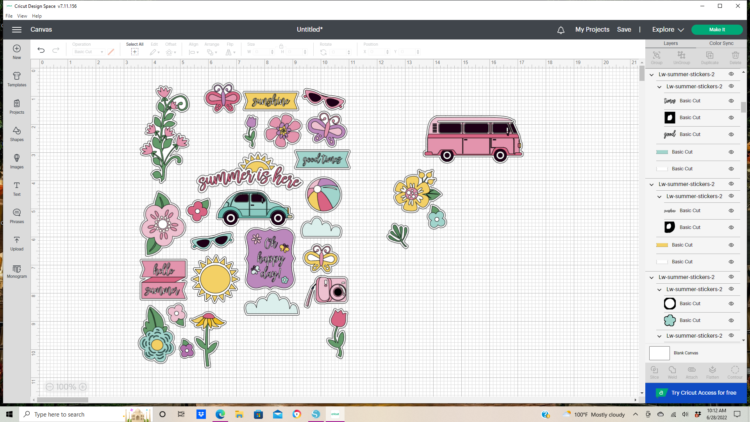
I then added a 5×7 rectangle and resized the stickers to fit my card.
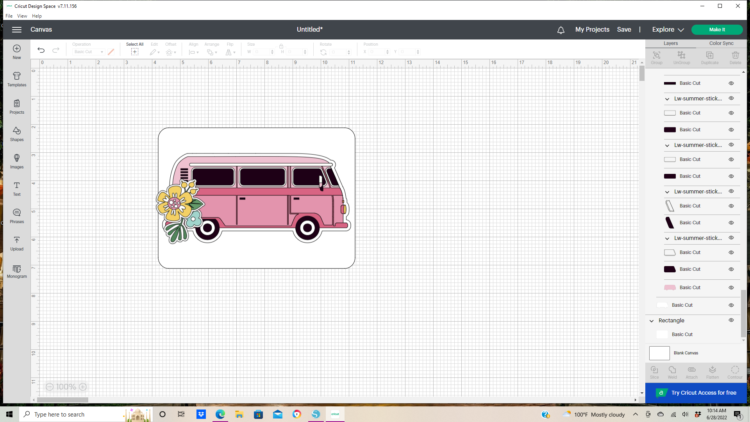
Using the layers panel on the right side of the design mat select the individual pieces that need to be color changed. With the image selected in the layers column move to the Operations tab on the top left and select the colors drop down, pick the new color, and repeat for the rest of the pieces on the sticker. Be sure to keep the stickers grouped together.
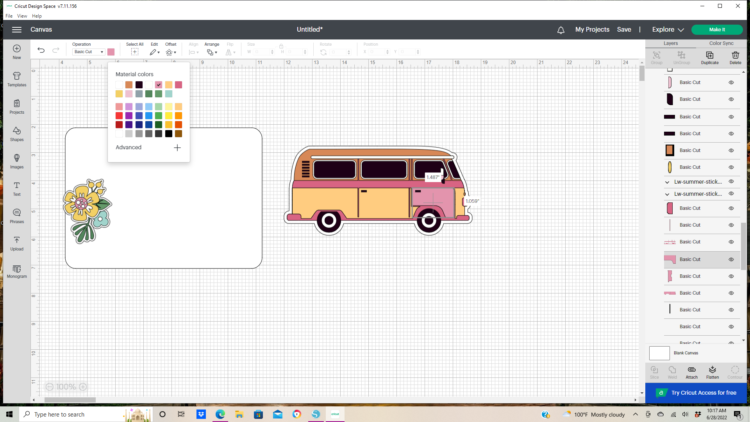
Now that the sticker colors are changed they are ready to be flattened, sent to the printer, and cut.
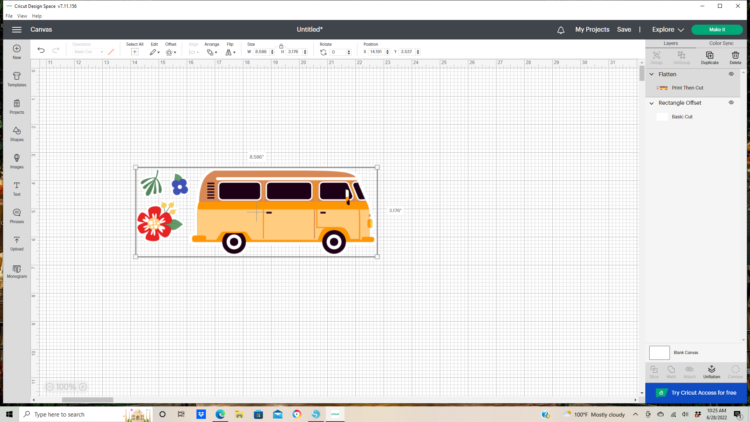
I used the printed stickers and the Endless Summer collection by Echo Park Paper Co. to finish off this card.



That is it for me today. Thanks for stopping by!
Brandie
