






























“For all those new Silhouette owners out there I hope I’ve taught you something new and for everyone else, I hope I’ve managed to inspire you to play with vinyl more and give it a try for your next intricate cutting project!”

If you’re interested in giving vinyl a try we have a super promotion going on right now!
You can BUY ONE GET ONE FREE on all Silhouette vinyl now through August 14! Here are the two deals you can cash in on…
(1) Silhouette CAMEO®, 2 rolls of vinyl (chalkboard and white) and 1 roll of transfer paper: $269.99
(2) Buy one get one free deals on all Silhouette vinyl (including transfer paper and stencil vinyl, too)
Be sure to shop using this link: www.silhouetteamerica.com/vinyl and use the coupon code LORI at checkout.



THANK YOU for joining our Blog Party this week! It’s been fun having you here with us! I thoroughly appreciate your support! My goal is to bring outstanding cutting files, paper, fabric, etc. to you! Just knowing that you enjoy working with the things I’m designing keeps me going! Thank you!

Hi everyone Brigit here with another SSDE Tutorial. I love to fill my shapes with digital paper and then do a print n cut with my Silhouette Cameo. It does such an awesome job cutting out the pattern filled shapes as you can see in the card below.
For this project I used one of the cards from the Christmas Card Set 2 and Lori’s digital paper collection Sweet Life. I only used the card and the two front layers, you can delete the other pieces.
If you need help with ungrouping and making compound paths check out my tutorial here.
I do not import my digital paper into SSDE, I have it all organized by designer in a folder on my computer. You can see in the photo how I have the folder opened onthe right-hand side next to my program.
I just dragged the pattern paper from the folder and dropped it into the shape.
Notice on the card the owl design is to the left and cutoff.
Select the card, go to the Fill Pattern and Advanced Options, click on the Pan Pattern, a circle with crosshairs will appear in the middle of the card, click on it and move the paper around.
I wanted my owl on the opposite side with the white swirls to the right so I clicked on the Horizontally under the Mirror Pattern.
I line up the card fronts so when panning I can see exactly where I’d like the owl to be. I used the Scale Pattern and enlarged the paper to 110% so the edge of the paper wouldn’t show. The scale pattern is great to make your pattern paper designs larger or smaller I use it all the time.
Lori has a cute owl and tree cut file that matches this collection in the owls set, I used the eyedropper under the Fill Color and selected colors from the collection so everything would match or you can fill them also with the digital paper. The sentiment is an element from the Sweet Life collection, to cut that out you need to first do a trace, that will be covered in another tutorial.
All my pieces fit on one 12″ x 12″ piece of cardstock, registration is checked under the Registration Marks and I make sure all my cuts are selected under the Cut Style. Now I’m ready to do a print n cut.
Other Supplies Used: AC White Textured Cardstock, In the Navy Trendy Twine, Brads
Thanks for stopping by, I hope this tutorial has helped!! You can visit me at http://www.brigitsscraps.com.

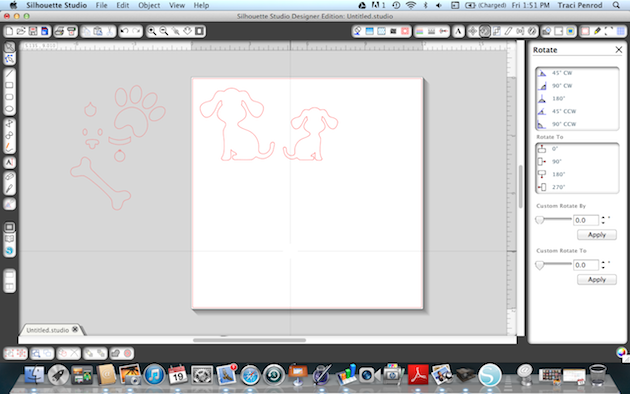

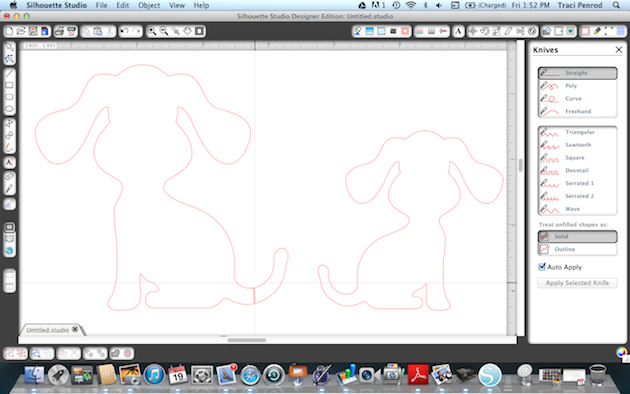
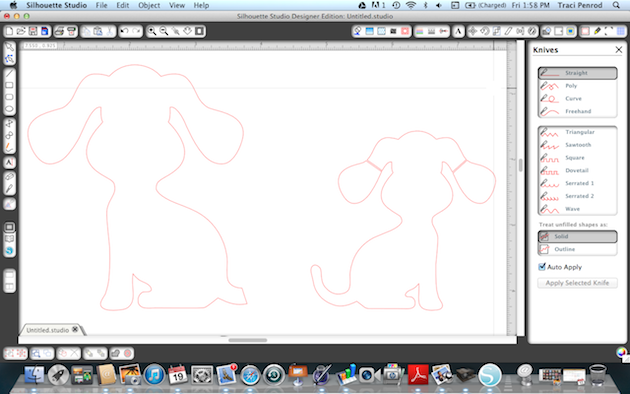

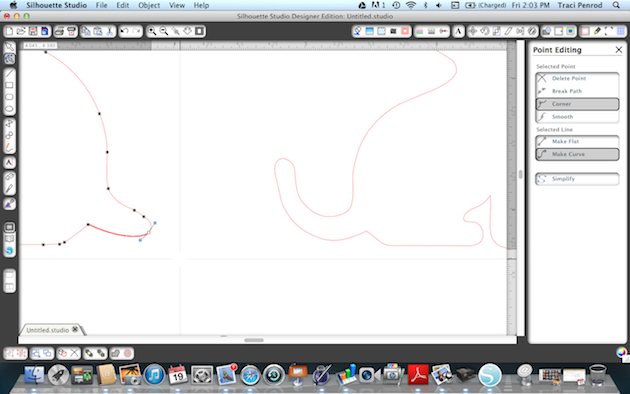

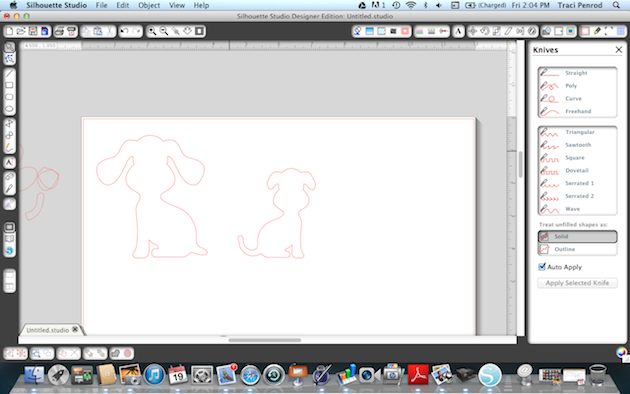

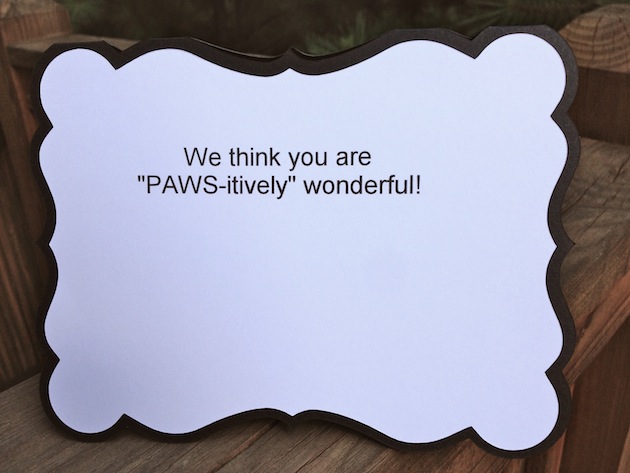
Hi everyone! I have a quick tutorial for you today with a couple of examples of how to use the subtract feature in Silhouette Studio.
In my first example, I used the subtract feature to cut down this ticket border for the ice cream card I did a couple of weeks ago.
To trim down the border, use the rectangle tool to draw a rectangle around the tickets you want to delete.
Then click on the modify menu along the top and select subtract. 
To separate the two layers, right click and pull down to release compound path.

Now you have two layers. I cut them in different colors and stamped my sentiment on the top layer.
For my second example, I made a simple cut out card using one of the hearts from Lori’s 11 hearts set.


I created a rectangle that was 5.25″h x 4″ and placed the heart along the edge. Select both objects and go to the modify menu and click on subtract.

I created another rectangle at 5.375 x 4.125 to adhere behind the heart.
I cut one of these banner labels for my sentiment.
I embellished my simple card with some gem stickers, a button and some burlap string.
Thanks so much for stopping by! You can see more of my projects on my blog.