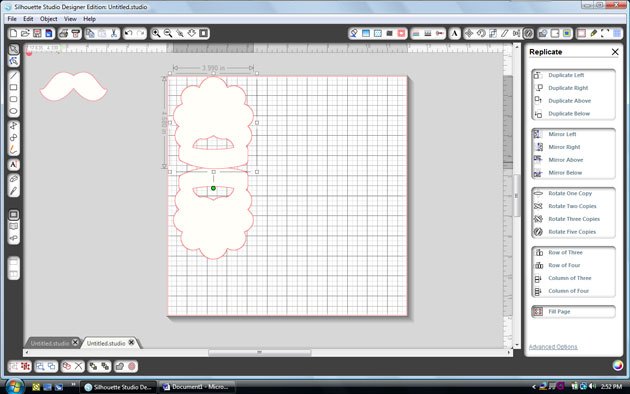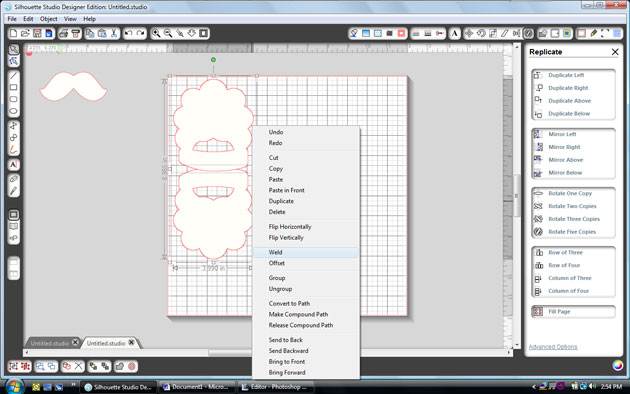I hope you all had a fabulous weekend! I sure did, it was a wonderful Thanksgiving at my house with my brother and his family from Colorado here with us along with my sister from Southern Utah. We had so much fun together! And, I’m heading to the gym right now as I ate WAY too much!
Please disregard the earlier email that went out. We are in a little bit of a transition as I have a new assistant starting today. I’d like to thank my good friend and amazing assistant Lisa for her service over the past few years. I appreciate her hard work to keep me, the blog, the shop, and the creative team all organized and functioning properly. Thank you, Lisa!! You’ll be missed.

We would like to help you get a jump start on your holiday crafting projects. Today only, you can pick up these festive holiday SVG files, AND EVERYTHING else at our SVG shop for 40% OFF. Just use code CYBER40 at checkout! Hurry, the sale ends at midnight.

Now we have an awesome project for you by Lorrie Nunemaker. Lorrie has become quite knowledgeable about the new Cricut Explore…
Hello everyone! I am excited to share with you this fun Christmas Tree Shaker Card.

For this project I used the Christmas Tree Pop-Up Card. Using the Cricut Explore I cut the pop up label 2 times, once using fun foam and once using the red striped paper from Echo Park Christmas Cheer Collection by Lori Whitlock. I added a layer of transparency and some sequins to make the tree portion a shaker card.
For Silhoeutte users, you can find the file HERE.
Have a great day!