Hi Everyone! It’s Kathy today with a quick tutorial on how to use the Intersect Tool in Silhouette. I actually discovered this tool by accident one day, but it is awesome! I used it to make this tag for my cousin’s wedding shower… she is having a fun and crazy Halloween wedding, so this will be perfect! It helped me create the spider web “lace overlay” on the wedding dress.

Here’s how I did it….
First, I picked the two shapes I wanted to combine, I used the dress from the Pop Up Box Card Wedding 2 file (here in Silhouette Store) and one of the spider webs from the Cat’s Ghosts Webs (here in Silhouette Store) file.

Next I overlapped the files. I moved them around until I was happy with the web design that was over the dress.

When I was happy with the placement, I clicked on the modify button on the top right toolbar of the Silhouette Studio Software. There are a variety of tools in the Modify window, but I used Intersect, which will display all the parts of the 2 files that intersect, while deleting everything else.

To use the Intersect tool, I selected both shapes on my mat, then clicked Intersect.
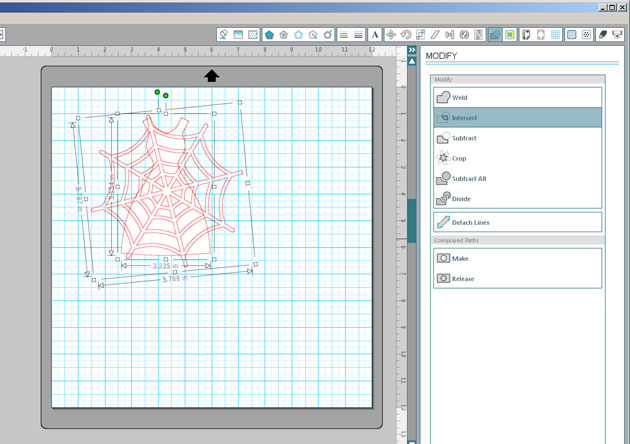
This is what remains after I clicked Intersect. The spider web was modified to be in the exact shape of the dress.

When I bring the dress back onto the mat, you can see that the spider web fits perfectly into the dress shape.

This is such a fun way to combine files! I added the updated dress to the tag, along with some other decorations and a sentiment I created with my sketch pens. It’ll be the perfect present topper! That’s it for me today, thanks for stopping by to peek!

Other files used:
6 Tags (here in Silhouette Store)
Halloween Spider Web Set (here in Silhouette Store)
Cute Halloween Set (pumpkin) (here in Silhouette Store)
LW Cheerful Sketch Font

this is so cute. Love the spider dress!
Awesome technique — thank you for the clear and simple instructions!
BOO-tiful tag and COOL technique!!!
THANK YOU SO MUCH for sharing, I look forward to trying this out real soon 🙂
A few questions, does it cut each separately then you glue one over the other? How can you choose both pie es at the same time to “intersect” them, doesnt one cancel the other when picked? Love the consept, can see it over a pumpkin for Halloween.e
Alice, You would do the intersect, then cut both pieces separately. I did glue one over the other. As for the select, if you go to edit, select all, or click on one shape, then hold the shift key and click on the other shape, both will be selected. I hope this helps!
It does, thank you.
I he no idea this was possible! Thank you 🙂 sometimes I’m frustrated at how little I know about the capabilities of my Cameo and then I think I would never absorb it all if I was presented with everything at once!
So cute, eeek.