Hello Lori Whitlock Fans! Michelle here today to share some brand new 3D paper succulent designs that Lori has created. You are going to love how fun and easy these are to make!

Each miniature paper plant stands about 2 1/2 inches tall. Such tiny little treasures! These designs can be scaled up and made larger if you would like to create something bigger. I had so much fun putting these together and I know that I will be making more! There are five new succulent designs available. You can purchase The Succulent Bundle 2 at the Lori Whitlock SVG Shop, or you can purchase them individually. They are also available at the Silhouette Design Store.

Each succulent comes complete with its own little planter. Feel free to mix and match them all to create your own garden! This plant, Succulent #8, can be purchased alone at the Lori Whitlock SVG Shop, or at the Silhouette Design Store. I loved using pastel chalks to give it color variations.

My second paper succulent was made with Succulent 11 files from the Lori Whitlock Store. You could also purchase these paper succulent files from the Silhouette Design Store. It originally came with a square planter, but like I mentioned before, they can easily be mixed and matched.

Succulent #10 can also be found by itself at the Lori Whitlock SVG Shop, or can be found at the Silhouette Design Store. I gave all of my plants unique shapes by using a kitchen kabob skewer.

I’ve really enjoyed creating my Miniature Succulent Garden and I hope that I’ve inspired you to create your own garden too!
Have a creative day!
Michelle


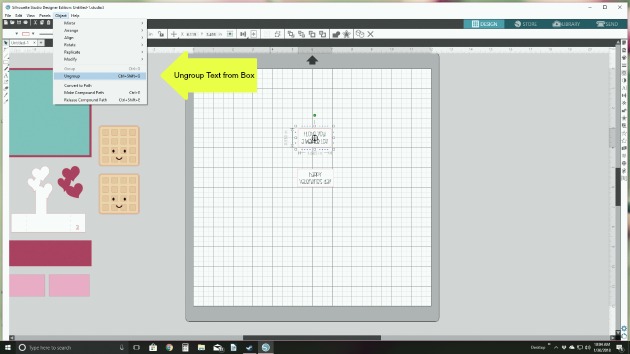 1. Prepare the sentiments to be changed. Ungroup and move all of the design elements off of the mat and on to the grey area. Leave the two print and cut designs on the mat. I’m going to change both print elements at the same time so the fonts match. Ungroup the text from the box and delete the sentiment. Leave the rectangular box piece on the mat. Our new sentiment will fit inside.
1. Prepare the sentiments to be changed. Ungroup and move all of the design elements off of the mat and on to the grey area. Leave the two print and cut designs on the mat. I’m going to change both print elements at the same time so the fonts match. Ungroup the text from the box and delete the sentiment. Leave the rectangular box piece on the mat. Our new sentiment will fit inside.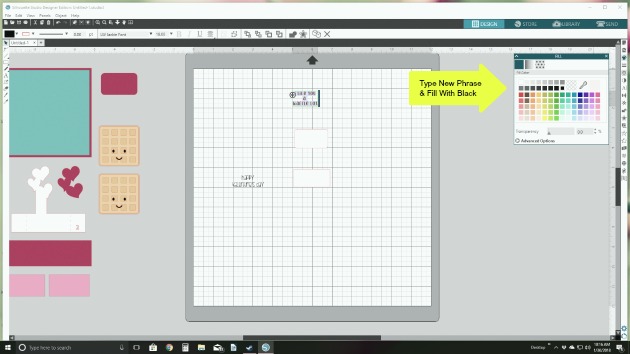
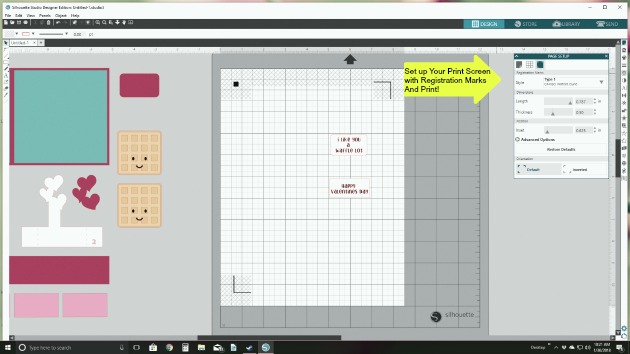










 Now that your decorative pieces are ready, let’s assemble the box! Starting with the box shape, glue the side tabs pieces to the straight pieces.
Now that your decorative pieces are ready, let’s assemble the box! Starting with the box shape, glue the side tabs pieces to the straight pieces.








