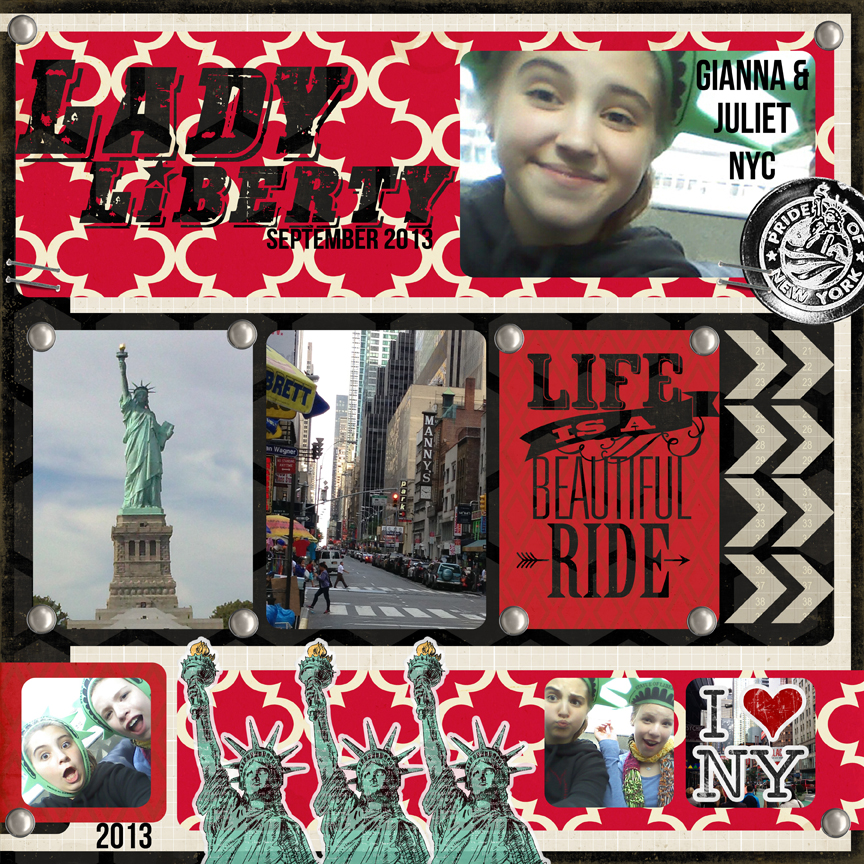Hi everyone! I’m excited to be sharing a neat tutorial with you today. Have you ever thought about using photos in your Silhouette software? I had never given this much thought until recently when I wanted a banner to match my pictures. I will walk you through this technique today, and give you three different shape ideas for using photos with your Silhouette or Cameo machine.
First, choose a photo and a shape that you want to use. For my layout, I knew I wanted a banner at the top of the page that matched my pictures. I work on a MAC, so I can just drag my photo into the software, but another option is to click on “File” at the top, hit “Open” and then choose a picture from your computer.
Once you have both your photo and shape(s) open, drag the shapes off to the side, ungroup and resize as necessary.
(For my banner, I didn’t want the little holes at the top of each piece so when I ungrouped them, I deleted the holes).
Enlarge your photo if needed to accommodate the size shape you want to cut out.
In order for you to see everything better, I made my shape lines black and thicker…but you don’t have to do this.
Move your shape(s) over on to your photo and place everything where you want to cut it out.
For mine, I wanted the varying leaf colors on each of my banners, as shown below.
I zoomed back out on this screen shot, but once all of your shapes are in place, go to the “Modify” window (little icon in upper right corner with the M).
With all pieces highlighted (photo and shape), click on “Crop” — this removes all areas which are not shared by at least two shapes.
Once you click “Crop”, you are left with the shape filled with your photo.
Here is another example that I used for this project. I cut this cute picture of my son into a tag by following the same directions as above.
Once you have your shaped photos, you will want to highlight everything and open the cut style window (little scissor icon).
Be sure that the cut lines around your shapes are red by clicking on “cut” on the “Cut Style” menu.
Now you will treat this just like a Print and Cut. (See an earlier tutorial on Lori’s website for Print and Cut directions).
Here is the layout. As you can see, I also created offsets for the banners and tag to help them pop off the page a bit.
The offset feature can also be found in another tutorial on Lori’s site.
I hope you enjoyed this tutorial.
Here is another example using a photo to create a matching title 🙂
Have fun with this technique! I’d love to hear how you will use photos in your Silhouette software so
Traci
Lori’s Cutting files used in this project: