You’re the first to hear this exciting news… Today I get to announce that my new, on-line Silhouette class with Craftsy, The Next Steps in Silhouette Studio is now live and available for registration!!!! I’m so excited about this class!
My class is designed to enhance your Silhouette Studio skills by teaching you not only the basics of cutting, but how to create custom designs, how to use your software tools to modify images, make you own cut files and more! Topics include: File types for Silhouette Studio, Using Pattern Fills and Tracing, Working with Complex Files, Drawing Tools, Advanced File Edits, Fonts, and Specialty Materials. After taking my class, you’ll have the confidence to go beyond the basics and get the most from your Silhouette! Here’s the intro video that will tell you a little more:
The cool thing is with a Craftsy online class you can take it as many times as you want, whenever you want and access never expires. The cost of the class is regularly $29.99 BUT with THIS link you can get it 50% OFF! This includes: Six video lessons with anytime, anywhere access; Class materials including a supply list, keyboard shortcuts guide and cutting files; Answers to your questions by me in the virtual classroom. Ready to enroll? Click HERE to come join us!
Last week we held a contest to WIN a spot in my brand NEW Next Steps in Silhouette Class, and the winner is… Sonya Mullis!! Congratulations Sonya, look for an email from me with instructions on how to access your free class!
I can’t wait to see you all there! Be sure to go REGISTER!

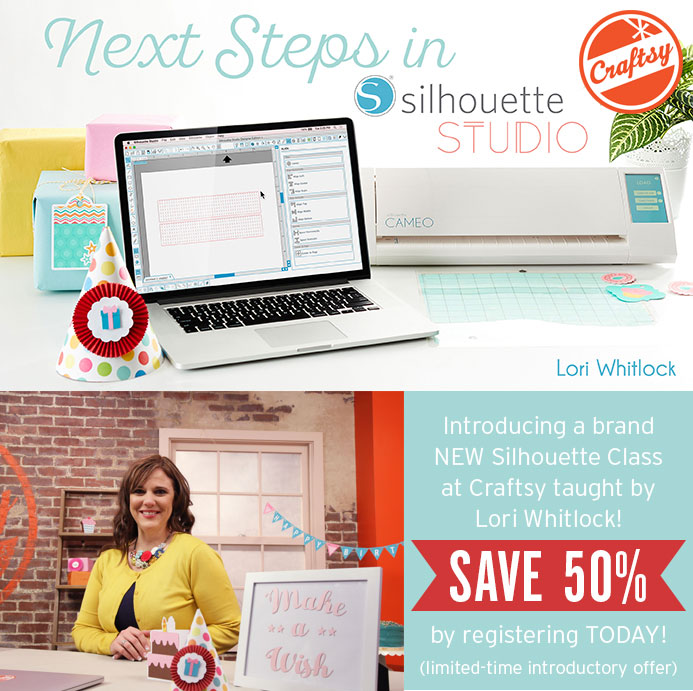














 Apply the tree cut outs to the interior of the card. Everything is laying flat on your desk right now. Do not twist anything yet.
Apply the tree cut outs to the interior of the card. Everything is laying flat on your desk right now. Do not twist anything yet.


 There is small glue tab on the left side tree. Fold on the score line and apply glue. Adhere the tab to the back side of tree on the right.
There is small glue tab on the left side tree. Fold on the score line and apply glue. Adhere the tab to the back side of tree on the right.
 Be sure to check out the big sale happening now in Lori’s
Be sure to check out the big sale happening now in Lori’s 












 Finally, side the slider all the way down into the window, covering your sentiment area. The window panel has a perforated edge on the bottom, fold that up and apply a strip of adhesive to the back side. Press down firmly to adhere that strip only to the slider panel. When you pull up on the tab, you will have a pop up area to attach your turkey to.
Finally, side the slider all the way down into the window, covering your sentiment area. The window panel has a perforated edge on the bottom, fold that up and apply a strip of adhesive to the back side. Press down firmly to adhere that strip only to the slider panel. When you pull up on the tab, you will have a pop up area to attach your turkey to.
