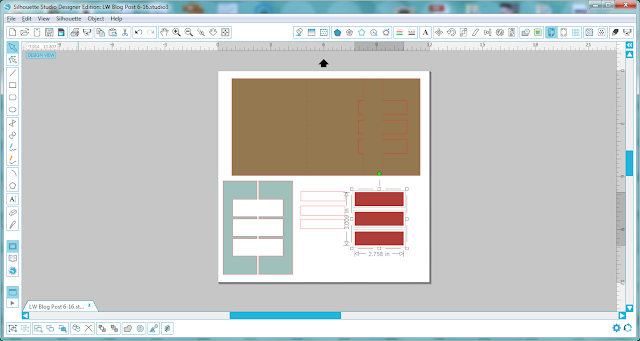Hi Everyone, it’s Kathy today with a quick tutorial showing how to assemble Lori’s 5×7 Tiered Cake Gift Card Holder. (available here in the Silhouette Design Store) I have 4 weddings this year and this is sure going to come in handy! It’s also a good way to make giving a gift card a bit more personal!

And here the card is open, with the gift card…

Here’s how to put it all together…
First, cut all the pieces. I used some plain cardstock for the main body of my card, and some fun printed papers for the decorations.

Next, place the top tier of the cake with the slots for the gift card over the main piece as shown.

Fold the tabs on the main cake piece and add adhesive to only the tabs of the main piece.

Fold the other side of the main piece over, keeping the top tier in between the layers, pressing down to secure where glued.

Now for the fun part! Decorate the layers using the embellishment pieces. I also added some flower stickers and glitter to my cake tiers. Insert your gift card in the top tier, using the tabs, and slide this piece down into the main part of the cake.

This card fits into a 5×7 envelope. It could also be used for birthdays! That’s it for me today, thanks for stopping by to peek!