








Welcome to our June 2016 Creative Team Blog Hop! Our creative team has some awesome new projects to share with you to get you in the crafting mood. In addition, I have some FUN new files for you! Be sure to check them out below.



And don’t forget about the July Kit of the Month! If you spend $20 in the SVG Shop (in one transaction) you can get the Kit of the Month for free! Simply add the July Kit of the Month to your shopping cart along with ANY $20.00+ purchase from the SVG Shop and this file is yours FREE. These would be perfect for summer celebrations! Be sure to use Coupon Code: JULYKOTM (case sensitive) at checkout. This offer is good through July 31st!
(Your cart must reach at least $20.00 before the coupon will be applied and then $7.95 will be subtracted from your total at checkout. The files will be available for immediate download after you pay for your order by visiting MY ACCOUNT>COMPLETED ORDERS>ORDER DETAILS inside of your account. Only one discount code per order allowed.)
How would you like to win a $20 Gift card to my SVG Shop?

This past Saturday I hosted a special event at my house. I have never done anything like this before. It’s been in the works for months and I’m so excited to share it with you. Crafter’s Home (a group of store owners) is in town and they went on a studio tour all day Saturday. My home/studio was one of the stops on their itinerary! It was an honor to get to meet all these amazing crafters/business owners and get to know them.

The event was truly a community effort! Sarah with Crafter’s Home prepared and served the food, Sizzix sponsored the event and their designers made all of the decorations along with goodie bags, Echo Park Paper was also a sponsor, presented and provided goodies to take home. I taught a workshop where we made two cards from my new summer 2016 release with Sizzix using my Echo Park paper.

I also had have my office ready for the studio tour. And, last but certainly not least, my sweet husband has been grooming the yard and giving the garden some TLC for the past few months so that we could host the event. And, my two daughters were super helpful with setting up and serving the meal. Thanks everyone that helped pull this event off. It truly was teamwork!




Imagine the surprise on the neighbors faces when a charter bus pulled into the neighborhood. About forty to fifty people attended the event.


We enjoyed a lovely BBQ dinner with mason jars for lemonade and the cutest table decorations made with many of my Sizzix dies along with dies from other designers like Eileen Hull and Jo Packham (Where Women Cook)!



At the end of the event we took groups into my studio for a quick tour. Let me just say… there’s nothing like an event like this to get you organized and cleaned up. Now I’m afraid to go back to work because I really don’t want to mess it up again. HaHa!!




So, needless to say being gone for the fourth of July and then getting ready for this event has kept me pretty busy for the past couple of weeks. So, unfortunately there are no new releases this week. But, that’s OK because I have lots of new ideas flowing and will have time to devote to it this week. So, watch for new things coming this week.

Hello, all! Rachael here today, to show you how to use brushes and stamps on your digital layout. I will be demonstrating this technique in Photoshop CC, but the principles are the same in Photoshop Elements. Let’s go ahead and get started, shall we?
For this layout, I used a solid yellow paper as the background. Solid papers are a great starting point for adding brushwork.
The first step is to create a blank layer for your brush strokes:

Next, you’ll want to activate the brush tool. In Photoshop, this tool looks like a paintbrush and can be activated by using the hotkey (B) on your keyboard. Once the tool is activated, you could go ahead and use the default brushes. However, we are going to use some of Lori Whitlock’s very cool brushes in this layout. To load additional brushes, click the drop-down arrow next to the currently active brush:

The brushes window will open, displaying all available brushes in the current brush set. Click the gear icon in this window to load new brushes:

The next window gives you a series of options. You can either Reset the brushes, which replaces the brush set with the default brushes; Load brushes, which appends the brushes in the new brush set to the existing brushes; or Replace brushes, which replaces all loaded brushes with the ones in the brush set you select. There are, of course, numerous additional options within the menu, which you can explore and experiment with as you see fit. For now, go ahead and select the “Load Brushes” option.

Navigate to the folder that contains the brush set you wish to use, and double-click to load the brushes.

To view the brushes in the brush set, click the drop-down arrow next to the current brush (refer to the second step, above). This menu displays a thumbnail icon for each brush in the brush set. Select the brush you wish to use, and set your foreground color.

Go ahead and place your curser, which should now be in the shape of your brush, in the location you desire.

Since you’ve placed the brush stroke on its own layer, you can move the brush around and rotate or manipulate it as needed, just as you would any other design element. You can also change the blending mode of the brush layer, to get different results. For this next brush stroke, I stamped in black and then changed the blending mode to Overlay and reduced the opacity to 40%:


Digital brushes and stamps are a fun and easy way to add complexity and depth to your layout. Feel free to play around with the options and find what works best for you.
I hope this inspires you to try something new!
The following products were used in this layout:
Echo Park (designed by Lori Whitlock): For the Record Collection
First off, I wanted to let everyone know that I’ll be on HSN tonight (Monday, September 21) between 7:00 pm-9:00 pm talking about the new Silhouette Curio! If you’ve been wanting a Curio, this is your chance to pick one up at a great price with FREE shipping and Flex Pay.

Next up, Cathy is here today to show us a gorgeous project….
Hi everyone! Cathy here with you today sharing a layout with the gorgeous new Lori Whitlock collection from Echo Park, The Story of Fall. I had so much fun the other day taking some Fall pictures of our little grand baby and I knew that I wanted to scrap these precious photos with the collection. If you look closely at the photo, can see she is holding a matching headband to her tutu. The look of her face is one she gives me often…like really Grandma?, I hate these and refuse to wear this!
Man, I love that face though.
The Story of Fall has so many fun prints and just tons of embellishments. I used the enamel dots, the ephemera pack, acorn and leaves washi tape, chipboard along with the collection pack. Plus, check out those hearts, they are all embossed with the Falling Leaves embossing folder from the collection. I was inspired by a sketch from Paper Issues that you can see here. It was perfect for using the journaling cards in this collection.

The thankful, hearts and arrows are from Lori’s SVG file… There is Always Something to be Thankful For. I love how versatile Lori’s files are, I simply sized the thankful to what I needed and then re sized the hearts and arrow for embellishing my page. Perfect!

Thanks for joining us today, we can’t wait to see what you create with The Story of Fall!
Hi everyone! Corri here today sharing layout with you today. All the fun Summer themed paper collection that are out right now have inspired me to get some of my old beach pictures scrapped. Lori’s new Beach Set was a perfect fit for this photo of my twins building a sandcastle.
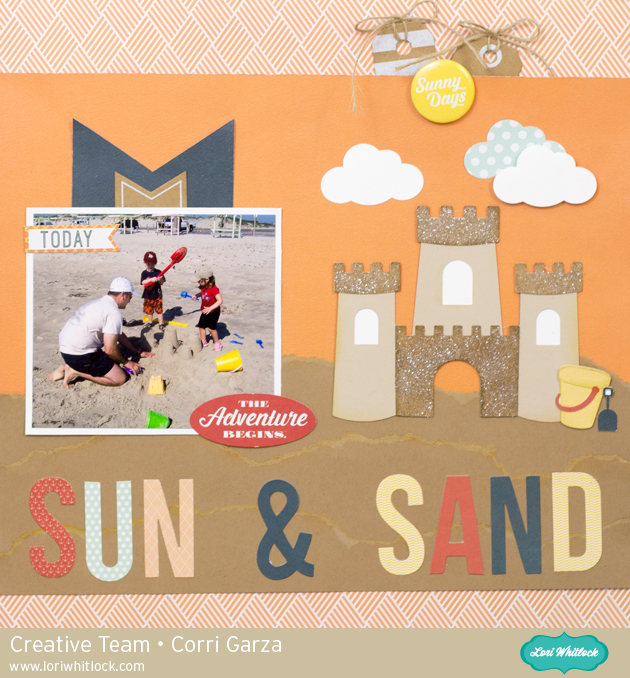
I added some coarse, clear glitter and ink to some of the layers to add some texture to my sandcastle die cut. Torn edges on Kraft card stock help give my page a sandy look.

I used some tags, ephemera and the alpha from the Paper Collection to complete my page. I love added die cuts to my layouts. Check out all the fun new summer files in Lori’s SVG Shop or in the Silhouette Store.