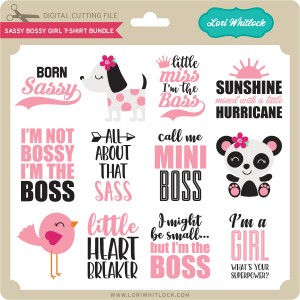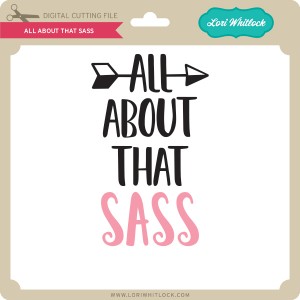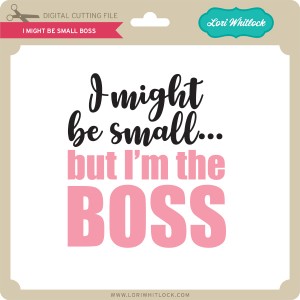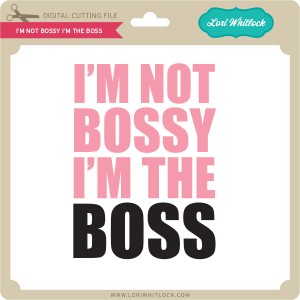Hi friends! Aimee here with you today to share a tutorial on how I made these adorable Hexagon Easter Bunny Boxes! This is one of the new cut files for Easter. You can find it on the Lori Whitlock site here or on the Silhouette Design Store here.

When you open this file up in the Silhouette program it is already color coded and shows you where most of the pieces go to get you started.

I separated all of my pieces and added 3 more sets of the inner ear piece cut so that I could fold them in half long ways (which I will show in a few minutes) and adhere them together to create a look of extra “fluff”.

So here is what it looks like after I cut out all of my pieces. I went ahead inked up the edges and let that dry before going to my next step.

I started assembling my box by adding glue to side piece first and then the bottom flaps. Do not put glue on the top tabs because your box opens and closes from the top flap.

Next comes the face. Start with the black piece for the eyes and adhere it to the underside of the flap with the eye holes lined up with the eye holes that are cut into the box.

Next I worked on the ears where I folded each inner ear piece in half long ways (4 pieces for each ear). Then glued them together and then to the outside ear piece.

Time to add the ears to the box…slip the bottom of each ear piece into the slots provided and glue to the underside of the top flap of the box. Then glue the white hexagon piece to the underside. This gives the ears more stability and the whites of the eyes.

Your box should look like this now. The rest is simply adhering all of the mouth pieces together and then adhering to the box.

Here is Mrs. Bunny…

and her sweet little cotton tail!

and here is Mr. Bunny.

And here is the sweet little couple together. 
Thanks for stopping by today to take a look and I hope that everyone has a blessed Easter holiday!
Aimee