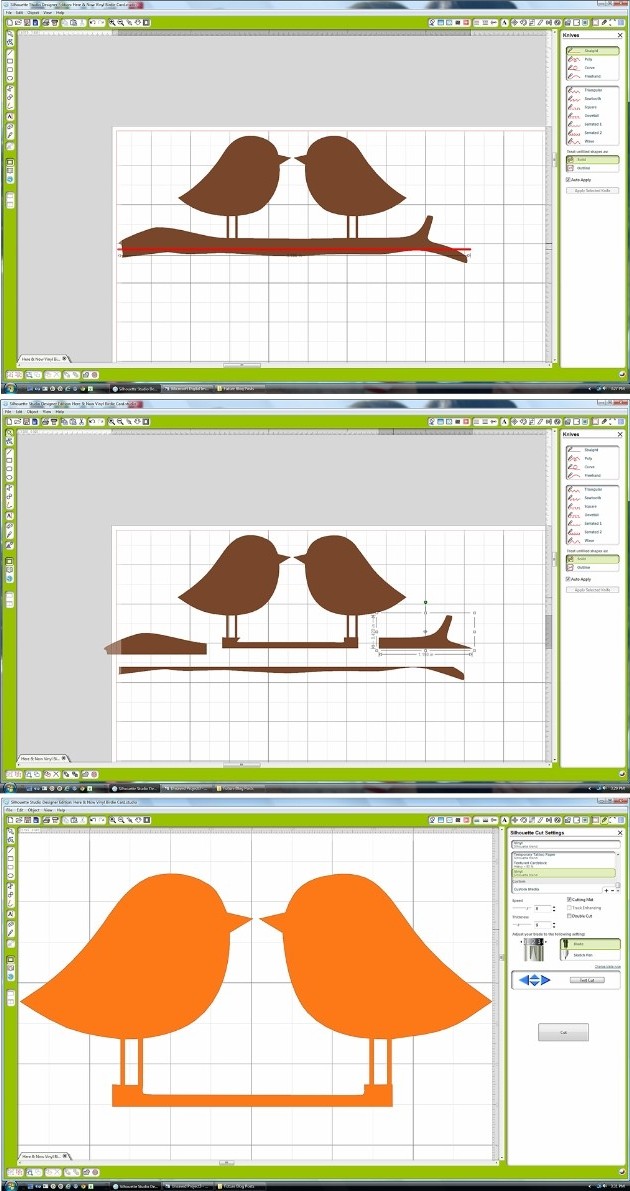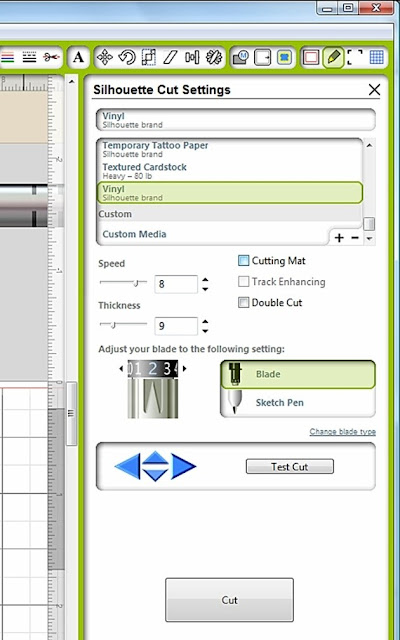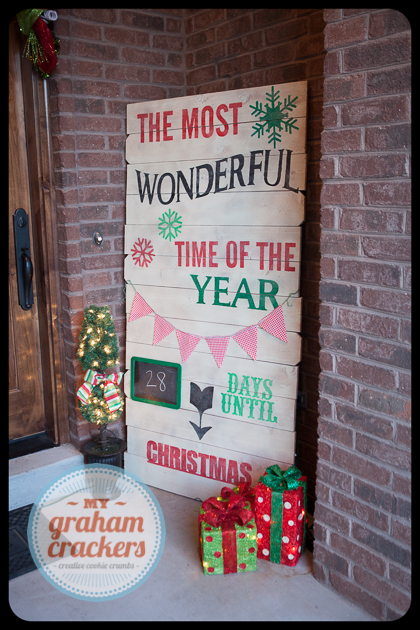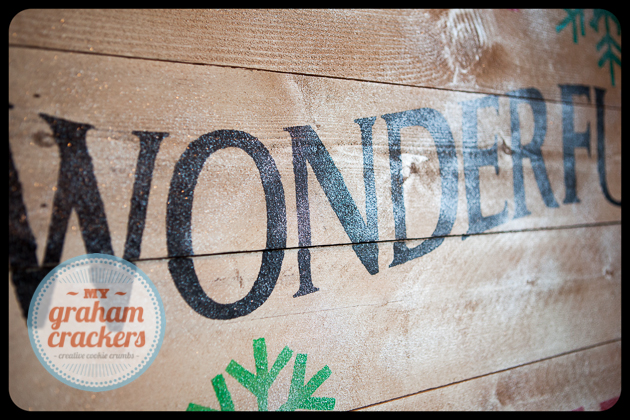It’s Day 3 of our Blog Party! We have another FREEBIE at the end of today’s post so be sure to keep reading…
We have a fantastic vinyl tutorial today by CT member, Mendi. Thank you Mendi for sharing your expertise with all of us!
Here’s what Mendi has to say:
“Today I have an easy step-by-step tutorial sharing how to cut and use vinyl which I used on a simple little card (featuring Lori’s super fun Here & Now collection which she designed for Echo Park). While vinyl is perfect for so many home decor projects, I personally adore using it for my cards and scrapbook layouts. It’s the perfect medium for cutting delicate files that would ordinarily shred cardstock.”
“I started off by planning the basic layout of my card by assembling it visually in my Silhouette software, changing the fill colors to get a feel for what papers I might want to use to cut it out. I changed a couple things along the way (like my sentiment color since I was sad to discover that my hot pink vinyl was not a good match for my paper).”
“I knew I wanted to cut the teeny-tiny bird legs and beaks out of orange vinyl, but they were all one piece with the branch so to get around that I made a duplicate and used my knife to isolate the birds and cut out part of the branch. I could have cut it all off, but I decide to leave a portion to help me line up my birds just right during assembly. The following screen shots show the steps I took to do this, deleting the extras portions I didn’t need.”
“I was now ready to cut my birds from the orange vinyl. To do this I selected the vinyl cut setting from the menu. With vinyl you have the option to adhere it to your cutting mat like you would cardstock or to insert it directly into your machine. Personally I like to use my mat and use up small scraps of vinyl (and not mess with changing settings), but for the purpose of today’s tutorial I thought I would share another option.
When using your vinyl without a mat you need to make sure to uncheck the box next to “cutting mat” within your cutting settings window.”
“If you’re using a Cameo, depending on the width of your vinyl, you will also most likely need to slide the rollers by following the directions on the inside cover of the machine.”
“Also make sure to change your setting from ‘load cutting mat’ to ‘load media’ and hit enter.”
“Change your blade setting to 2 (or in my case I accidentally took a picture of mine set to 3 which also works if your blade is getting dull).”
“After pulling my full-sized vinyl from the machine, I cut around the image to avoid waste and peeled off and threw away the negative portion of the image.”
“I then cut a small piece of transfer paper that was similar in size and peeled it from the glossy paper backing (if you’re thrifty like me, this can be saved and reused though so make sure to keep the backing it comes on to hold onto for another project).”
“Lay the clear transfer paper over your vinyl image (sticky side down) and rub with the popsicle stick it comes with (or bone folder or stylus).”
“Peel back the transfer paper and your image should now be clinging to the clear transfer paper. If not you can help it along by rubbing stubborn areas again or sticking a fingernail in there to encourage it.”
“Now you are ready to adhere it to your actual project. Once again your rub-it with your popsicle stick or stylus (and once again you repeat as necessary or stick a fingernail in between the transfer paper and your vinyl cutout to help it along).”
“When images are not fragile or easily warped in their shape it’s possible to skip the transfer paper all together, but I personally love the transfer paper because it helps me line it up perfectly every time just the way it was on my computer screen.” 
“I repeated these same steps to cut out the sentiment “love you” on my card. With the small size I chose, this was even more fragile than the bird legs and would have been nearly impossible to do with any material other than vinyl. I completed my card with more cute papers from the Here & Now collection.”
To create my card today I used the following cutting files designed by Lori Whitlock:
“For all those new Silhouette owners out there I hope I’ve taught you something new and for everyone else, I hope I’ve managed to inspire you to play with vinyl more and give it a try for your next intricate cutting project!”

If you’re interested in giving vinyl a try we have a super promotion going on right now!
You can BUY ONE GET ONE FREE on all Silhouette vinyl now through August 14! Here are the two deals you can cash in on…
(1) Silhouette CAMEO®, 2 rolls of vinyl (chalkboard and white) and 1 roll of transfer paper: $269.99
(2) Buy one get one free deals on all Silhouette vinyl (including transfer paper and stencil vinyl, too)
Be sure to shop using this link: www.silhouetteamerica.com/vinyl and use the coupon code LORI at checkout.
Are you ready for ANOTHER freebie? TODAY ONLY we have another FREE shape for you! This saying from Kolette Hall is perfect for cutting out of vinyl! Just incase you were not aware, Kolette Hall offers her SVG shapes in our online shop along with her Commercial use licenses for her SVG and Silhouette cutting files. Thank you, Kolette for sharing this beautiful FREEBIE today!

EXPIRED

Just a reminder… ALL SVG cutting files and fonts in Lori’s Shop are on sale, use coupon code SUMMER to get 30% OFF your entire order!

Be sure you ENTER TO WIN the Silhouette Cameo that we’re giving away!! The winner will be announced on Monday!
THANK YOU for joining our Blog Party this week! It’s been fun having you here with us! I thoroughly appreciate your support! My goal is to bring outstanding cutting files, paper, fabric, etc. to you! Just knowing that you enjoy working with the things I’m designing keeps me going! Thank you!

 That’s all there is to it ! This would make a great hostess gift if you are going to someone’s home for dinner, or just do as I did and add it to your own home decor.
That’s all there is to it ! This would make a great hostess gift if you are going to someone’s home for dinner, or just do as I did and add it to your own home decor.