Hello everyone! Courtney Lee from Court’s Crafts here with an A2 Pop Dot Easter Card tutorial!
This card is very special as my friend is being confirmed into the Catholic Church this Easter. She loves to travel and this season of her life has been such a journey. So there is so much symbolism here. I chose wood for the crosses. I put an airplane in with the flowers. I chose to emboss the whole thing with the world as Jesus came to save the world and there is a world map behind the crosses.
Without further adieu here is my tutorial! This is how it looks when you import it. I copied and pasted the layer with the three crosses as I wanted to cut it out of two different colors to make the crosses really stand out.

Here it is after I colored the layers how I was going to cut them out. I do this as I have three little “helpers” and it’s easy to forget which papers I picked out. 
This is what it looked like after I cut it out.

I used my X-acto knife to cut out the crosses.

I put all three layers together and embossed them at the same time with the world embossing folder from the Go See Explore collection for Echo Park Paper by Lori Whitlock.

Isn’t this world embossing folder fabulous? I just love it.

Here is what it looked like after it came out. I kind of had to pull it apart so I could put foam dots in between the layers.

I was careful how I aligned the embossing folder so that once the card was assembled you could tell that it was a world map.

I glued the crosses to the green layer.

I glued the world map to the back of the green layer. In hindsight I wish I would have popped that layer as well to give the crosses some depth.

Time to break out those pop dots!

These enamel shapes are awesome. I grabbed one for my sentiment.

Now it is time to decorate. Enamel shapes and dots galore.

I love these clouds and stars.

I tucked an airplane in the flowers.

Here it is all finished. I hope you enjoyed my tutorial today and that you make a special card for someone for Easter or to bring to Easter dinner as a thank you. This one is beautiful in all white or in many colors!

A2 Pop Dot Card Easter Cross in Lori’s shop
A2 Pop Dot Card Easter Cross in Silhouette shop






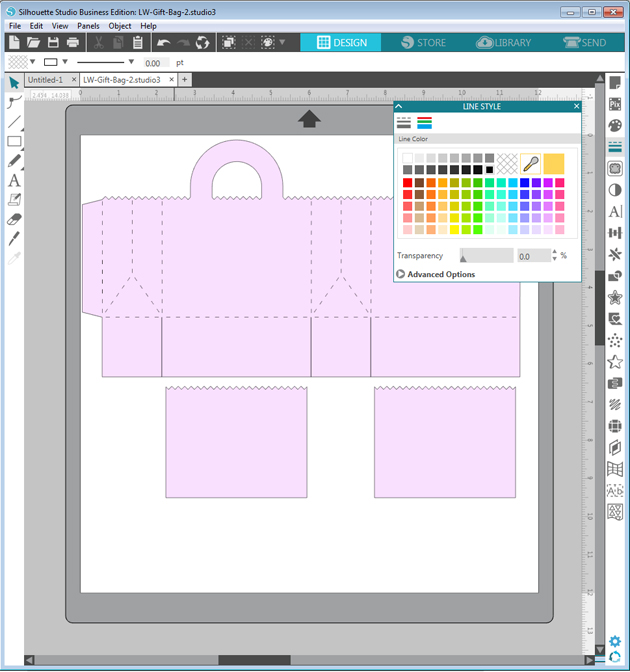
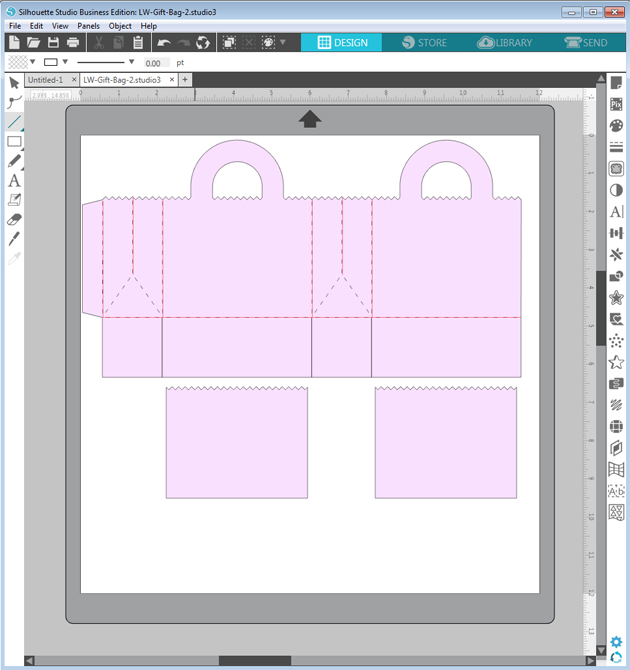
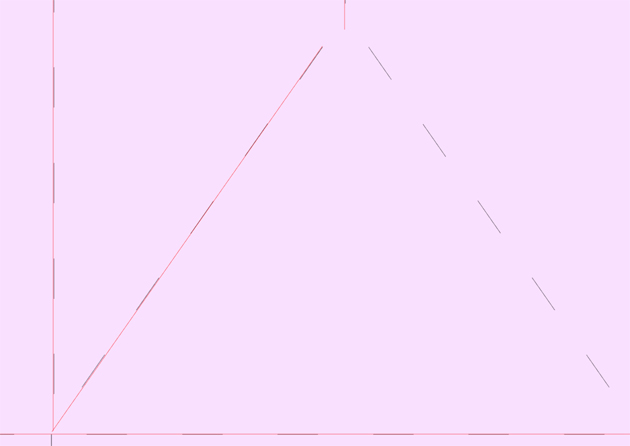
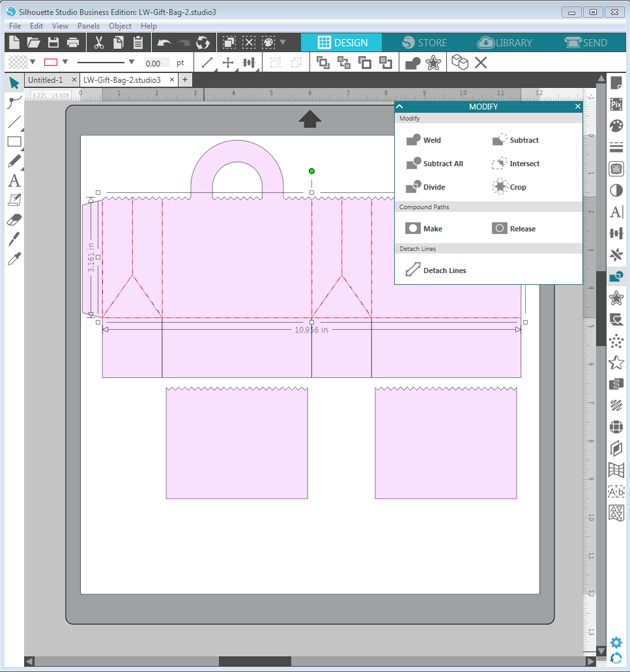
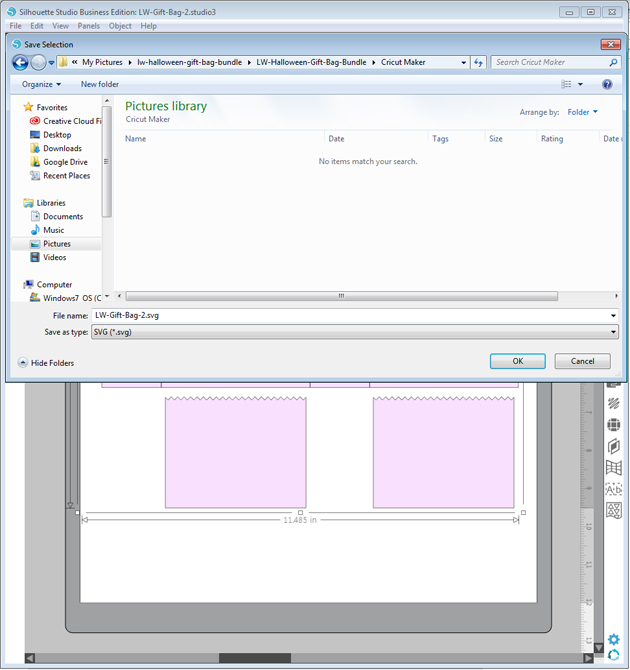
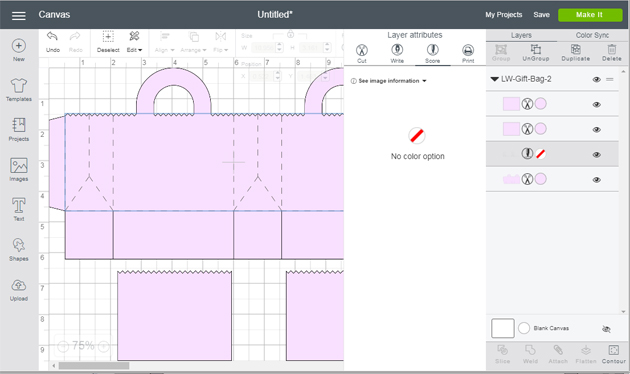



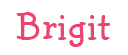





























 See that spot where I had to rip off my adhesive!?
See that spot where I had to rip off my adhesive!? 

