



Hello crafty friends! Aimee here today. Easter is a little over a week away and I have been a busy little bee decorating my house with bunnies, Easter eggs, and springy flowers. After a long cold and dark Winter, I am ready for some light and refreshing pastel colors and happy little bunnies!

Today I wanted to share an idea of using some of Lori’s svg files to help you along with your Spring/Easter decorating. On my beautiful tiered tray set I have 4 different files. There are the adorable boy and girl Hexagon Easter Bunny Boxes (Lori’s Shop, Silhouette) and the Carrot Favor Boxes (Lori’s Shop, Silhouette) which I made a couple of years ago and held onto because they are just too stinking cute and I couldn’t give them away. But today I want to show you how I made the sweet little bunny banner that is draped on my tiered tray set. I made a quick little tutorial on how to create this banner using the Layered Bunting 2 (Lori’s Shop, Silhouette) and the Easter Bunny Set (Lori’s Shop, Silhouette). In this picture below you can see just how much paper projects can add to home decorations. And I am LOVING how adorable the banner turned out! If anyone is interested, I used Lori’s Echo Park Easter Wishes and All Girl collections for this project.

To get started, I pulled up both of the files to get an idea of how they would fit together. When you pull the banner pieces up you will see just an outline. I colored them in for my tutorial.
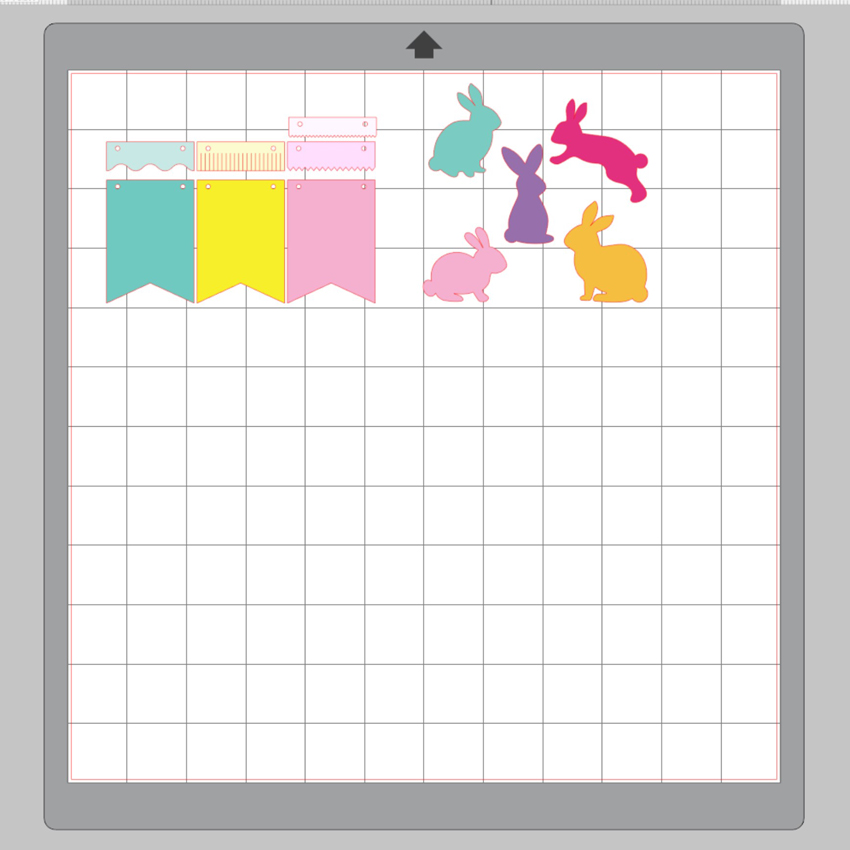
I knew I would need at least 6 banner pieces so I duplicated the banner pieces and added the bunnies to each to get an idea of what it would look like and what colors I wanted to use.
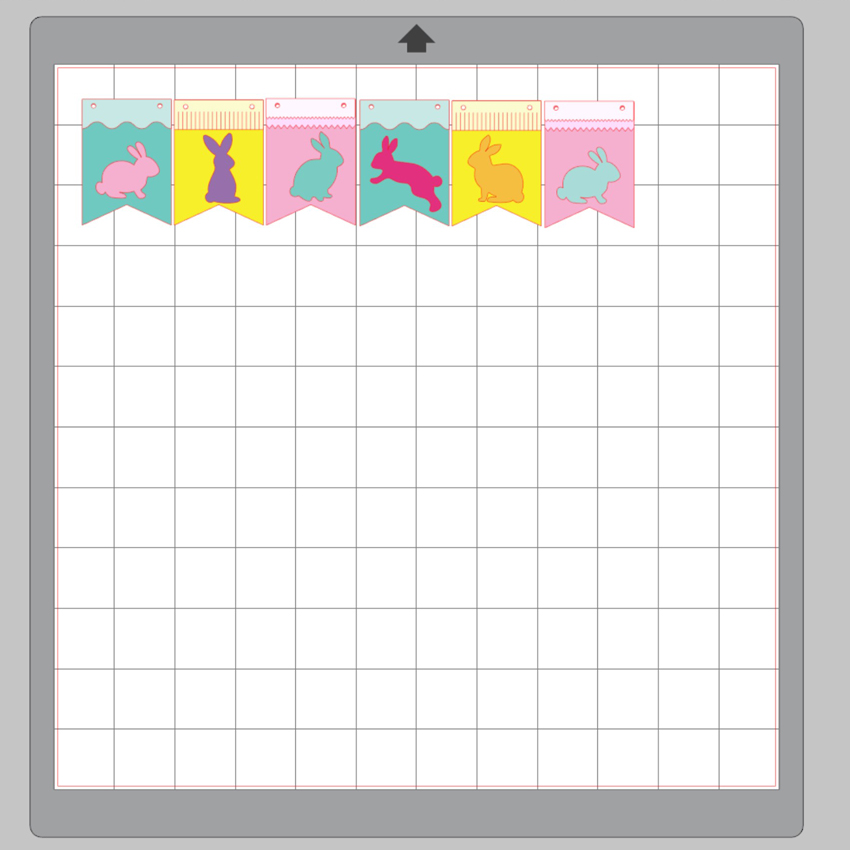
And also I needed 2 banners for the layers of my tiered tray set but I wanted one of them to be bigger for the middle layer. So I duplicated the entire banner set and then resized it to make it bigger. As you can see in the picture, the small banner pieces measure 1.25″ wide and the big banner pieces measure 1.50″ wide. These can be resized to fit any project you may have.
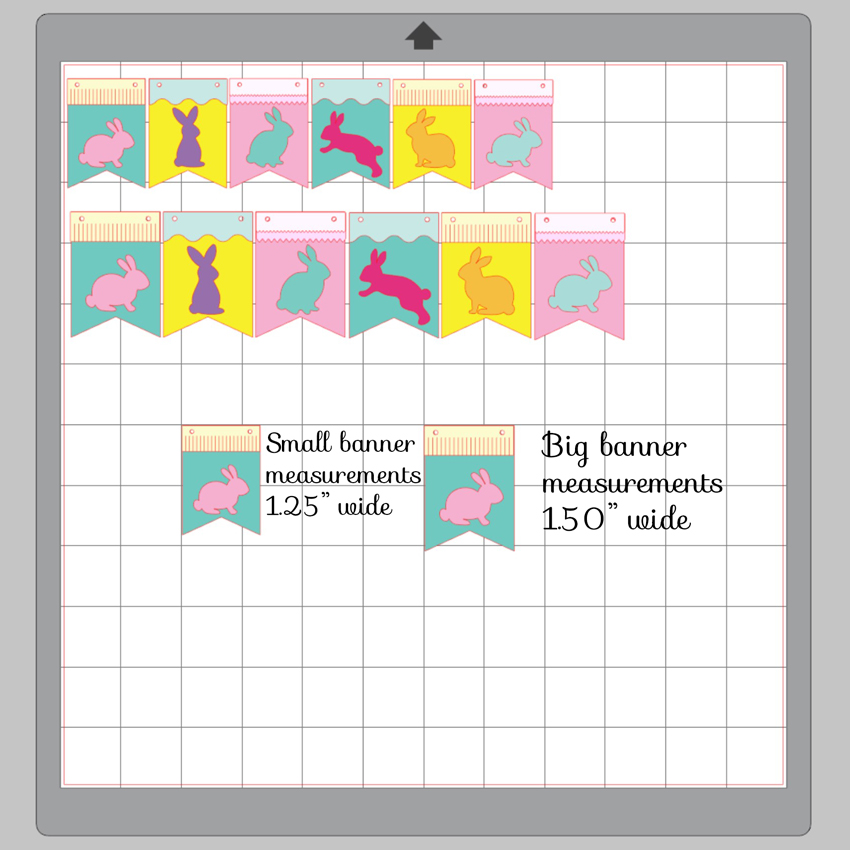
Here you can see all of the pieces cut out using different patterned papers. Now to start adhering all of these pieces together. A quick tip…glue the top of the banner pieces before the bunny rabbits! That way you’ll know where to place the bunny without over lapping the pieces.

Now that all of the pieces are adhered together we can start stringing them together.

For this step, I used some pink floss and a needle. I wanted to use some twine but the holes in the banner pieces are so small it would not work. But I’m liking the pink floss and think it actually looks better and the needle made it quick and easy to assemble the banner.

Once you have all of the banner pieces assembled, tie a small knot on each end to keep the pieces from sliding off.

To attach the banners to my tiered tray I used some very sticky tape runner to the tops of the banner pieces. And now it’s ready to be set out for all to admire! I sent pictures to my sister and she gushed over it!

So that’s all from me today! I really hope everyone is happy and healthy and ready to brightened up their space with a beautiful and cheery bunny banner!
Happy Easter to all!
Aimee
Hi there friends! Brandie here with a fun holiday banner. I enjoy making banners and my little guy gets a kick out of the cute characters and images of the season. This banner came together really quickly.
 I used the Leprechaun Face (SVG, Silhouette), Pot of Gold (SVG, Silhouette), Shamrock cluster (SVG, Silhouette), and the 3D Flower 29 (SVG, Silhouette). For the leprechaun and pot of gold I converted the cut files to a print and cut on glossy photo paper. The shamrocks and flowers are cut from cardstock.
I used the Leprechaun Face (SVG, Silhouette), Pot of Gold (SVG, Silhouette), Shamrock cluster (SVG, Silhouette), and the 3D Flower 29 (SVG, Silhouette). For the leprechaun and pot of gold I converted the cut files to a print and cut on glossy photo paper. The shamrocks and flowers are cut from cardstock.

 That’s it for me today. Thanks for stopping by.
That’s it for me today. Thanks for stopping by.
Brandie
Hi there friends! Brandie here with a cute reindeer banner for Christmas. I used the Reindeer Shaped Card 2 (SVG, Silhouette) and the snowflakes can be found here.
 My little guy was so excited when I hung the banner he kept asking me to tell him the reindeer names.
My little guy was so excited when I hung the banner he kept asking me to tell him the reindeer names.

So do you decorate for Christmas before or after Thanksgiving? I have slowly been adding the Christmas décor this week. I love this time of year! Thanks for stopping by today and enjoy the holidays!
Brandie
Hi Everyone! Today I have a tutorial showing you how to create a fun banner using the Build a Banner Dingbats Font (Lori Whitlock SVG Shop, Silhouette) My daughter is headed off to study in Scotland for her Junior year and I wanted to make her a little something to decorate her room, that wouldn’t take up too much suitcase space! I thought a banner with some of her favorite photos would be fun. She loves her Instax camera so I made the banner to hold some of these cute instant photos!


If you’re not familiar with Dingbat Fonts, they are fonts that have pictures and shapes in place of the letters. Lori has a lot of them in her shop, and they really can be used for almost anything including vinyl, HTV and cutting projects like mine. If you look at the picture below, I’ve typed out A through Z using the Build a Banner Dingbats Font and the Text tool.
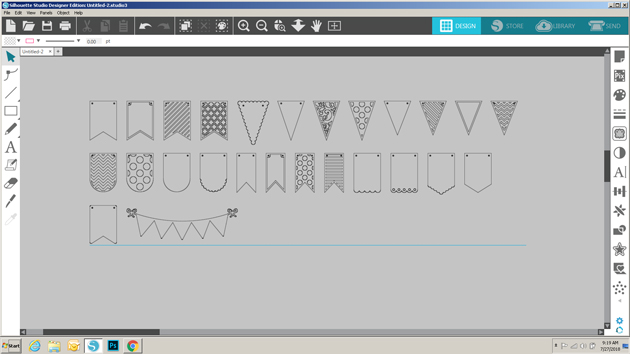
To create my banner I started by choosing 3 of the banner pieces (A, X and U) I resized each piece to be 5″H x 3.25″W so that each piece would be large enough to hold a picture.
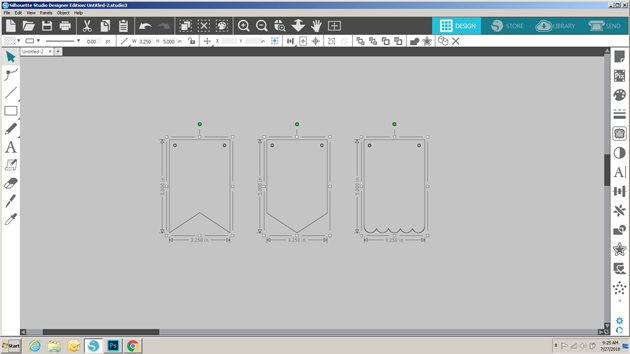
I wanted to make the banner so that my daughter could swap out the pictures if she wanted, so I set out to add small cut lines on the banner pieces to hold just the corners of the picture. To do this I needed first to know the size of the pictures being used. Instax pictures are approximately 3.39″H x 2.13″W so I created a rectangle that size using the shape tool.
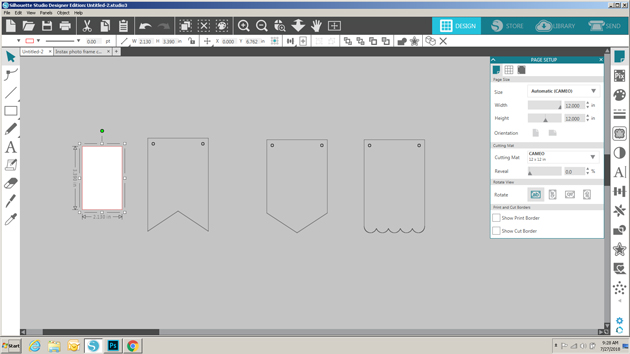
I placed the rectangle on one of the banner pieces and centered it using the Transform tool.
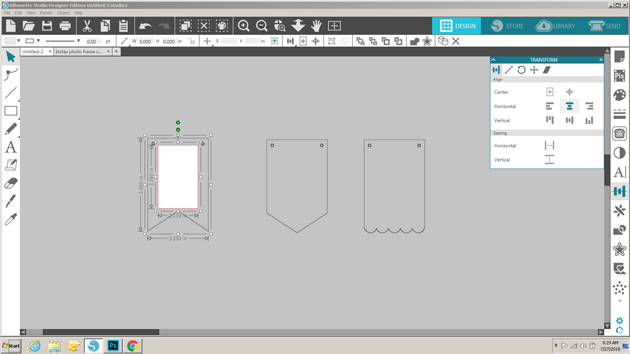
I drew a line 0.5″ long and then moved it to one corner of the picture. Using the green dot, I slanted the line so that it covered one of the corners.
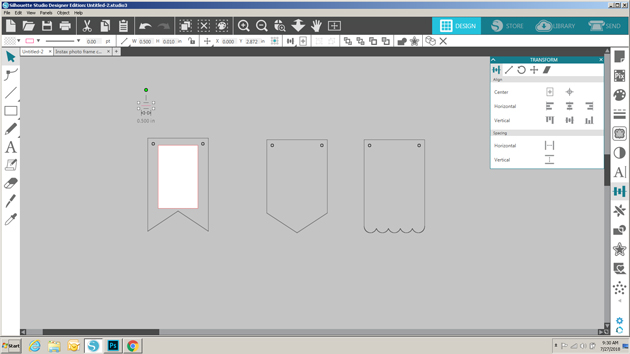
Next, I copied the small line, clicked on the copy, right mouse clicked and selected flip horizontally. This gave me a line to add to the opposite corner. I made sure the two lines were properly aligned by using the transform tool. Once I was happy with the placement, I selected both lines and grouped them.
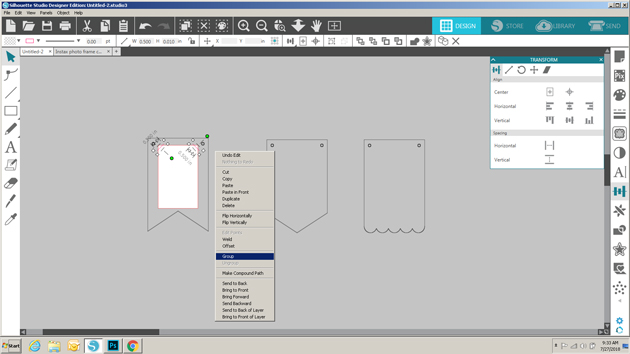
To create the bottom lines, I made a copy of the grouped top lines, right mouse clicked on the copy and selected flip vertically. I positioned those lines along the bottom of the rectangle.
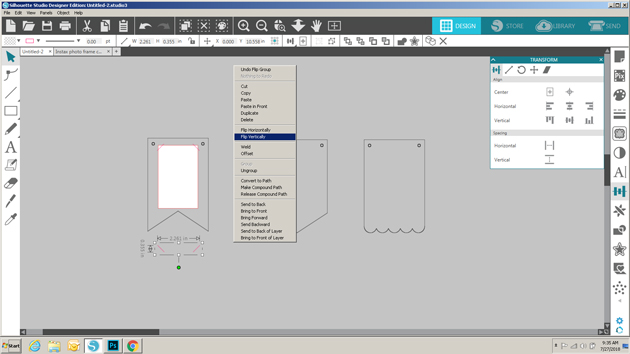
Again I made sure that all the lines were aligned correctly within the banner piece using the transform tool.
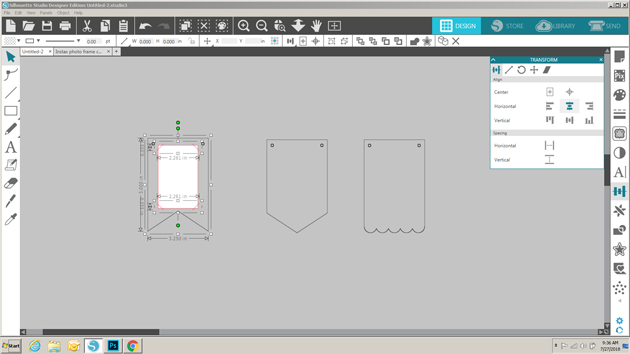
Once they were all in place, I removed the rectangle, and grouped the slot lines along with the banner piece to make them one.
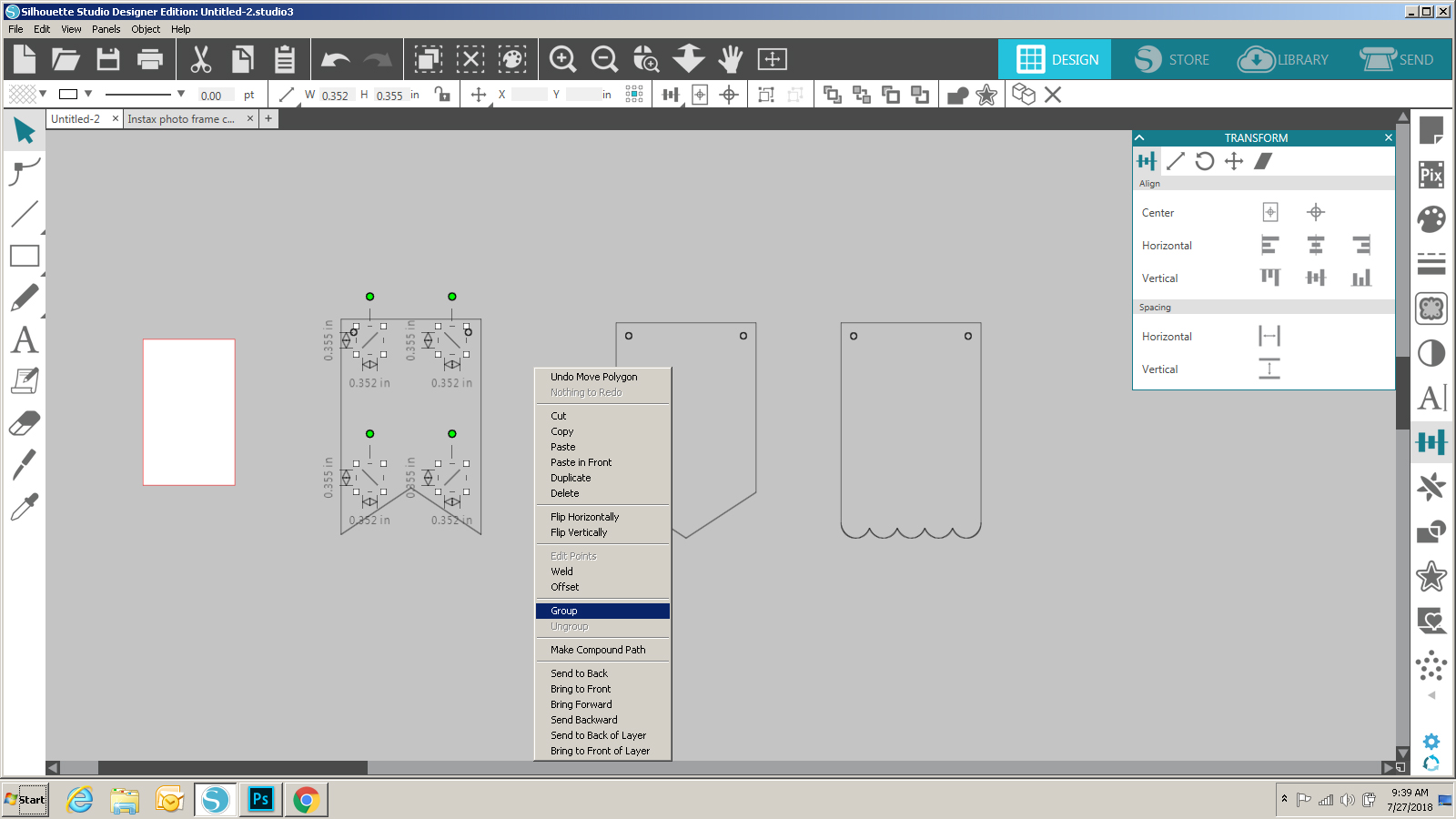
I copied the lines before grouping and added them to the other banner pieces, centering them using the transform tool.
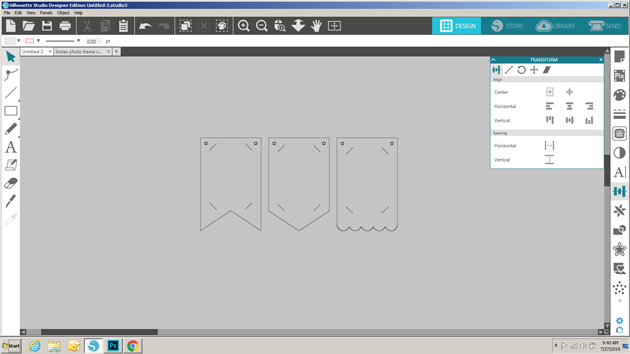
Once they were all ready, I sent them to cut! I added the pictures to the cut pieces, and decorated them using some Rosettes from the Build a Rosette Set 1.5″ (SVG, Silhouette) and Build a Rosette Set 2″(SVG, Silhouette). I strung all of the banner pieces together on a piece of twine, holding them in place with small clothespins. Some quick hints: 1) Hot Glue is your friend when making rosettes, and 2) before threading the pieces on the twine, add a little glue to the ends of the twine and let them dry. This will prevent fraying.
That’s it for me today, thanks for stopping by to peek!
