
New at JessicaSprague this week is this fun new kit. It was inspired by the recent change of missionary age in the Church of Jesus Christ of Latter Day Saints for young men and young women.
This has affected my (Lisa’s) family as I just recently sent my son to serve. When he got his call I started asking Lori to make this kit. Check out what she has created. I instantly fell in love. I wanted a kit I could quickly and easily add pictures to so I could keep it up to date with his experiences while he is away, thus the Project Life style seemed to be the perfect fit for me. I hope you will enjoy this kit as much as I do.
You can pick it up this weekend for 25% OFF. What a deal! This price is good through SUNDAY.
LIFE CARDS: CALLED TO SERVE
This kit includes 61 Life Cards in both 3×4 and 4×6, PDF printables and 8 coordinating 12×12 patterned paper. No rounded corners so you can choose the look you want. Rounded corners can easily be added by using any of the Life Card Templates or by using a corner rounder after printing the included PDF’s.

Check out this stunning layout by our Creative Team Member Natalie Graham using the kit Life Cards: Called To Serve. She used the PDF file and printed each of her cards, they placed them into divided sheet protectors.
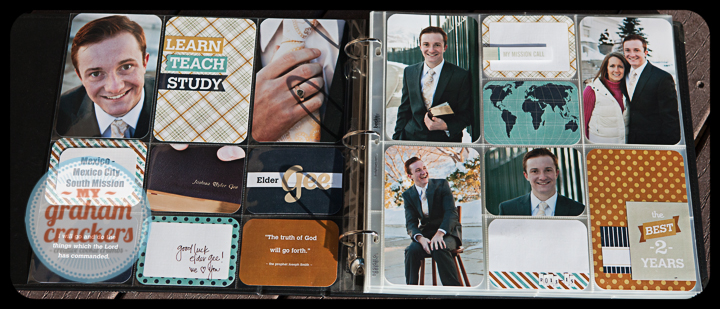
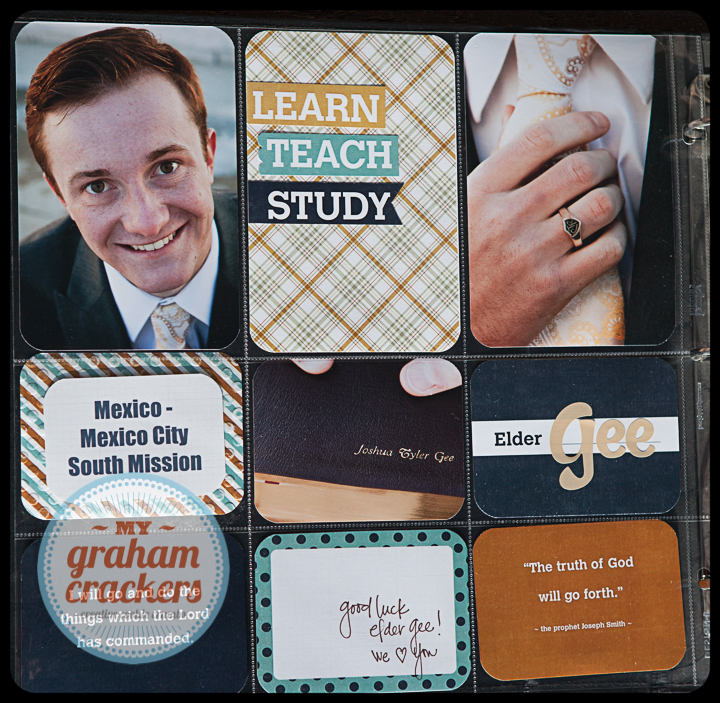

Layout by Lisa Bell





































