
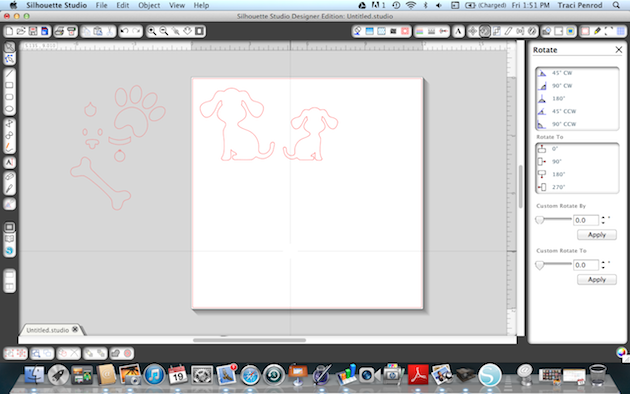

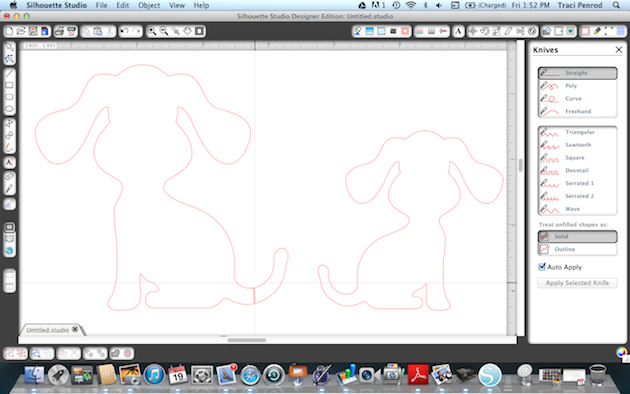
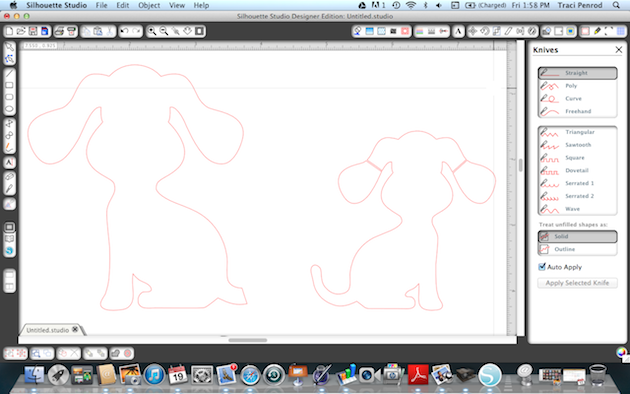

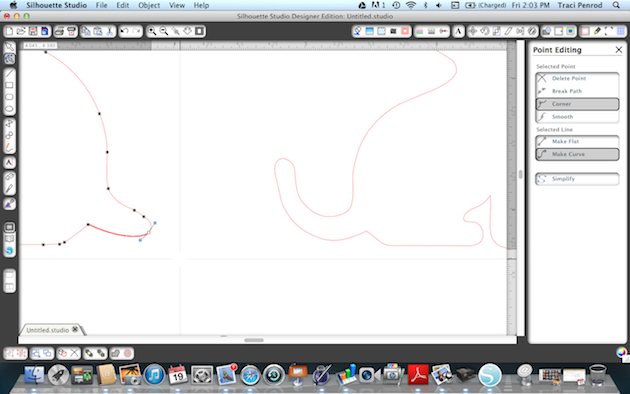

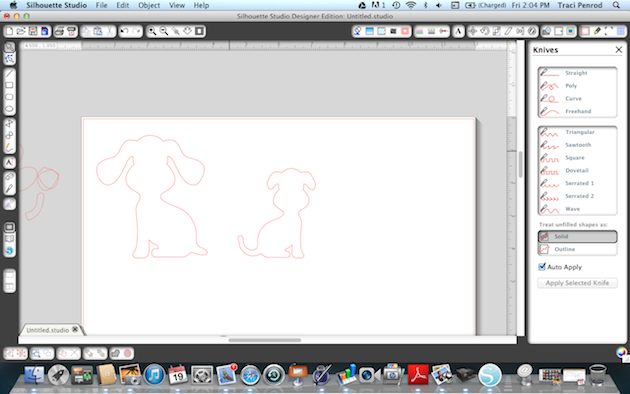

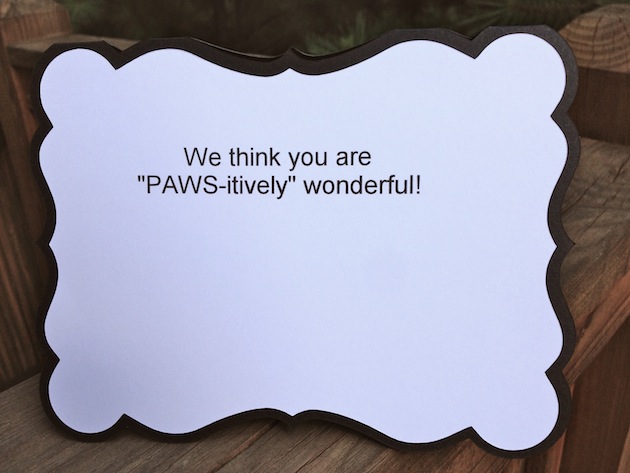

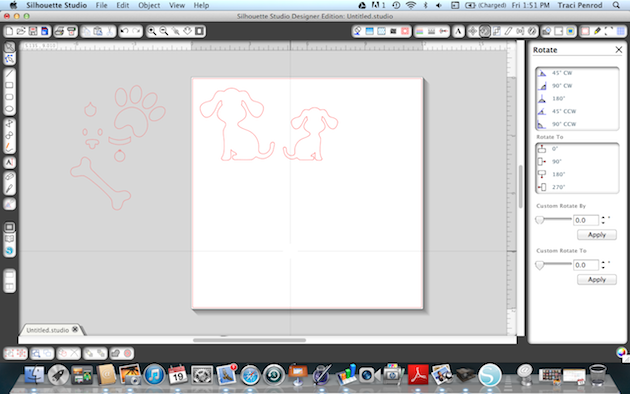

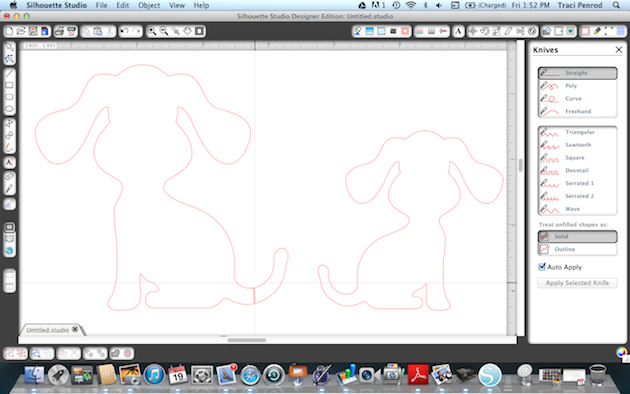
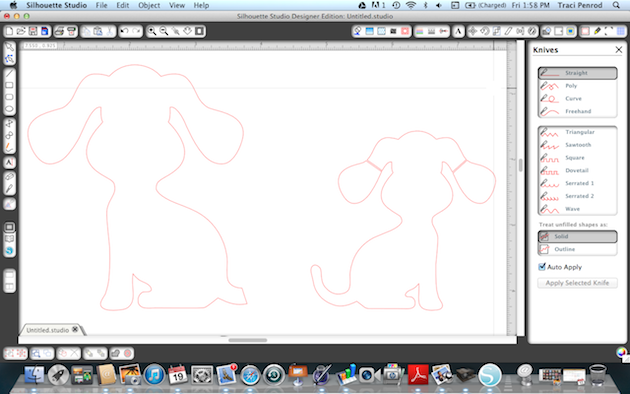

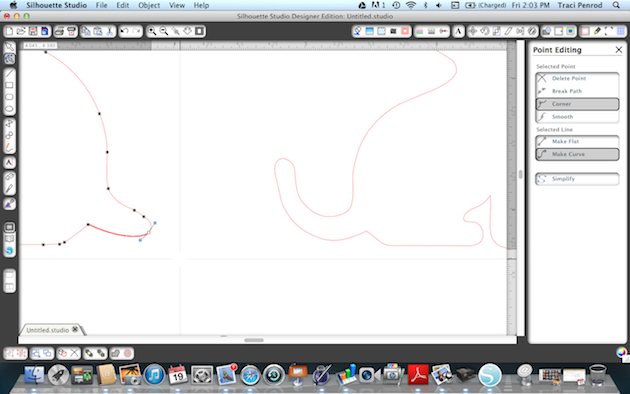

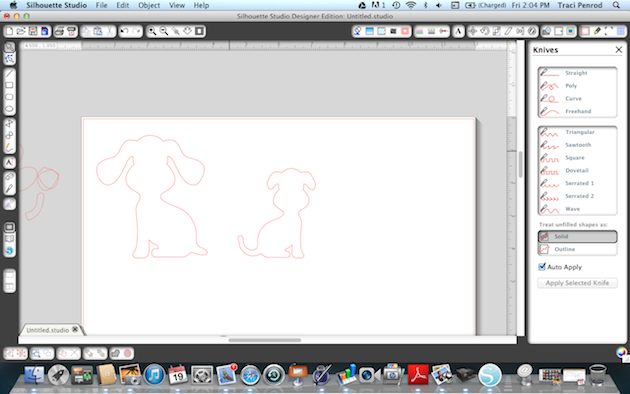

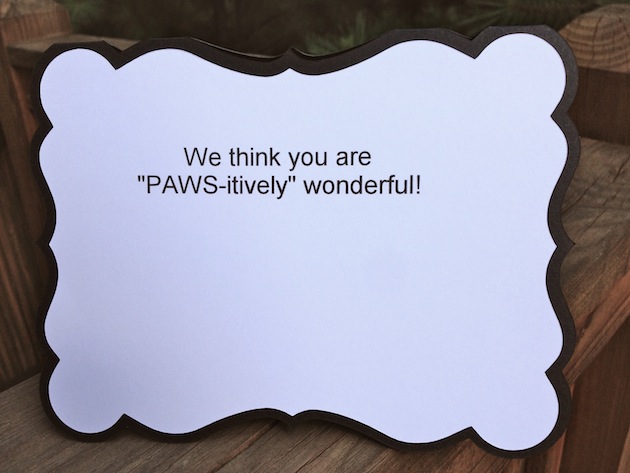



Before coupon code total should be $1.98 or higher. Just add coupon code: FLAGS at checkout and the cost will be deducted from your purchase. This freebie is good until TOMORROW at midnight.


Here are some of Lori’s newest shapes added to the SVG shop and her Silhouette Portfolio! Thanks for stopping by… Lisa
Only a purchase in Lori’s SVG shop will qualify for the free shape.

Along with this promotion, Silhouette is also giving away a portrait machine. Would you like to be our lucky winner? To enter follow the steps below. Good luck to you all. We will announce the winner on Monday July 29.
Happy Monday! Are you ready for some beautiful projects? First we have Christine sharing the Cookie Stacker Box.



The card is from the A2 Card Base Set 2 which has 4 beautiful card designs included. Fill the cute little purse with some candies or resize it to fit some makeup or a gift card, so many possibilities.
The design of this card is so beautiful, I love that lace edge. Definitely want to use it for a Christmas card.
All the embellishments are from Lori’s store, except for the label which is from the Silhouette Online Store. The flower is the 3D Flower 5, the butterflies are from the Layered Shapes set and the sentiment comes in the You Make Me Laugh set.
For the flap of the purse I used one of the labels that came in the same set I used on the card, just cut it in half and added the cute little button brad. The beautiful digital paper I used on both projects is from Echo Park’s Beautiful Life collection.
Thanks for stopping by, hope you enjoyed my project, you can visit me at http://www.brigitsscraps.com