I have a new tutorial for you on YouTube! Have you ever tried to cut a font with your cutting machine that is just too thin? What happens? The material can tear and the font just isn’t suitable for cutting. In this new video I show you exactly how to fix that problem so you can use those beautiful fonts that seem too thin to cut. Check my video on How to Change the Thickness of a Font in Silhouette Studio:
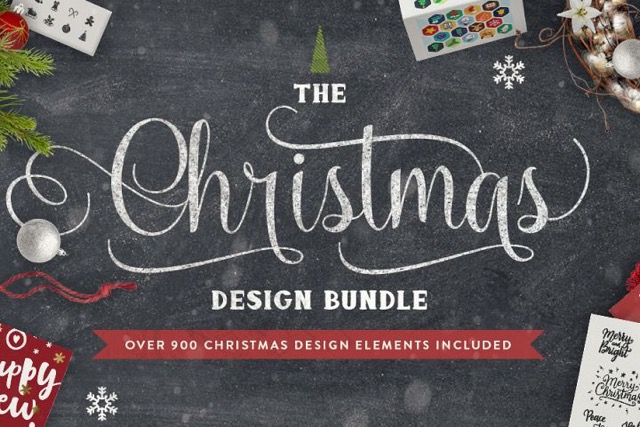
These design elements were used to create The Christmas Design Bundle cover graphic. They are all included in the bundle: 50 Chalk Christmas Elements, Christmas Flat Icons, Christmas Overlays Set from Santa, Christmas Overlays Set from Santa, Christmas Invitation, Hipsta Claus, Christmas Holiday Mockup Scene Creator & Vector Rustic Christmas snowflakes
Be sure to go pick up The Christmas Design Bundle before time runs out and it’s no longer available.
Before you leave, I want to give you a freebie file from the video. Download your FREE file HERE.

Thanks for visiting the blog today!

Thank you for the free file and the tutorial! I love the way you presented the tutorial very simply but yet a lot of detail. Thank you!
I would like Lori Whitlock to create piece to a doll house.
Thank you for this great tutorial. I tried it and it made me happy ! I have one question : is there a wat to load a font temorarily in the program without installing it in Windows ?
I do this with Photoshop and Nexusfont, but it seems not to work with silhouette studio 🙁
Thanks in advance for any answer.
Have a nice day.
You never disappoint. I love your ideas!
Thank goodness for your tutorials! I learn so much!
Hi Yokomi,
I do not think there is a way with Silhouette Studio to do this.