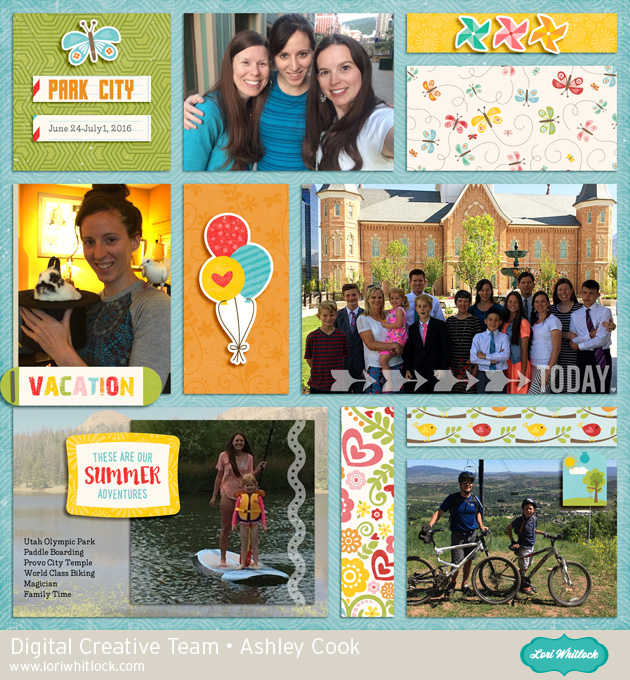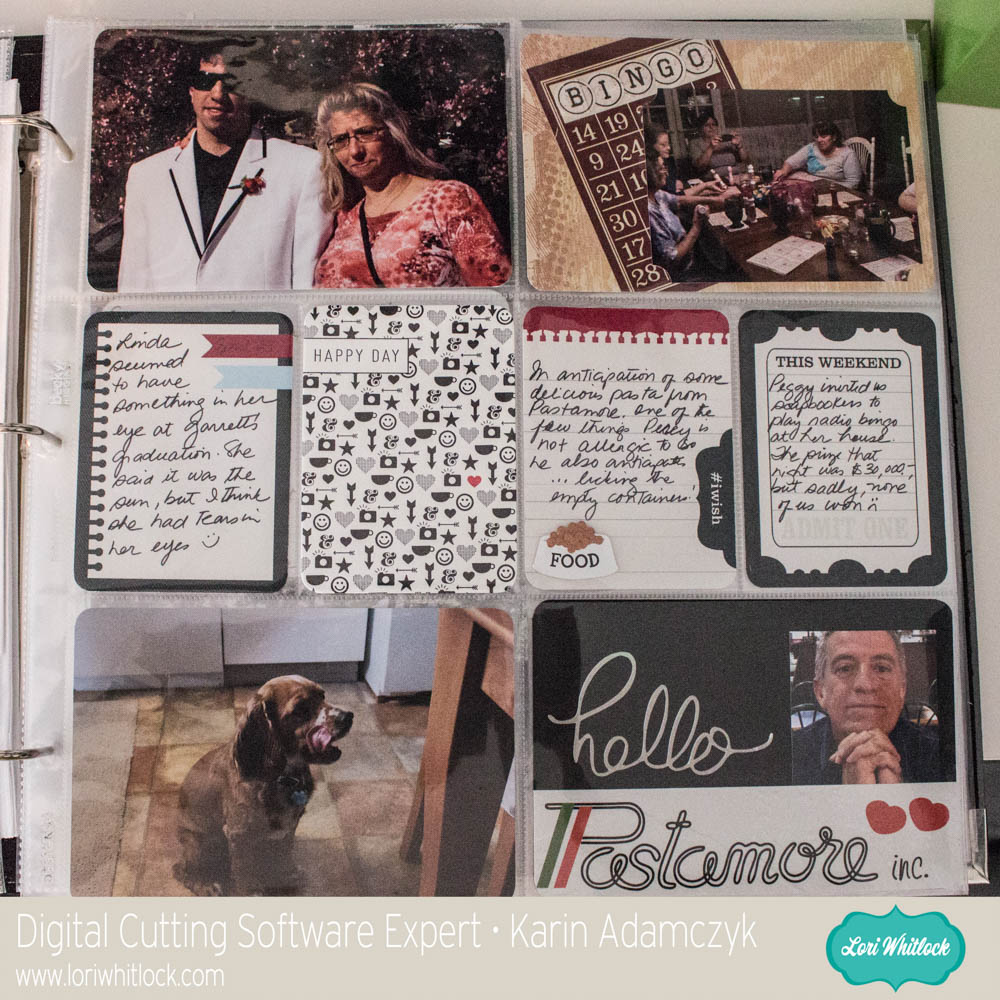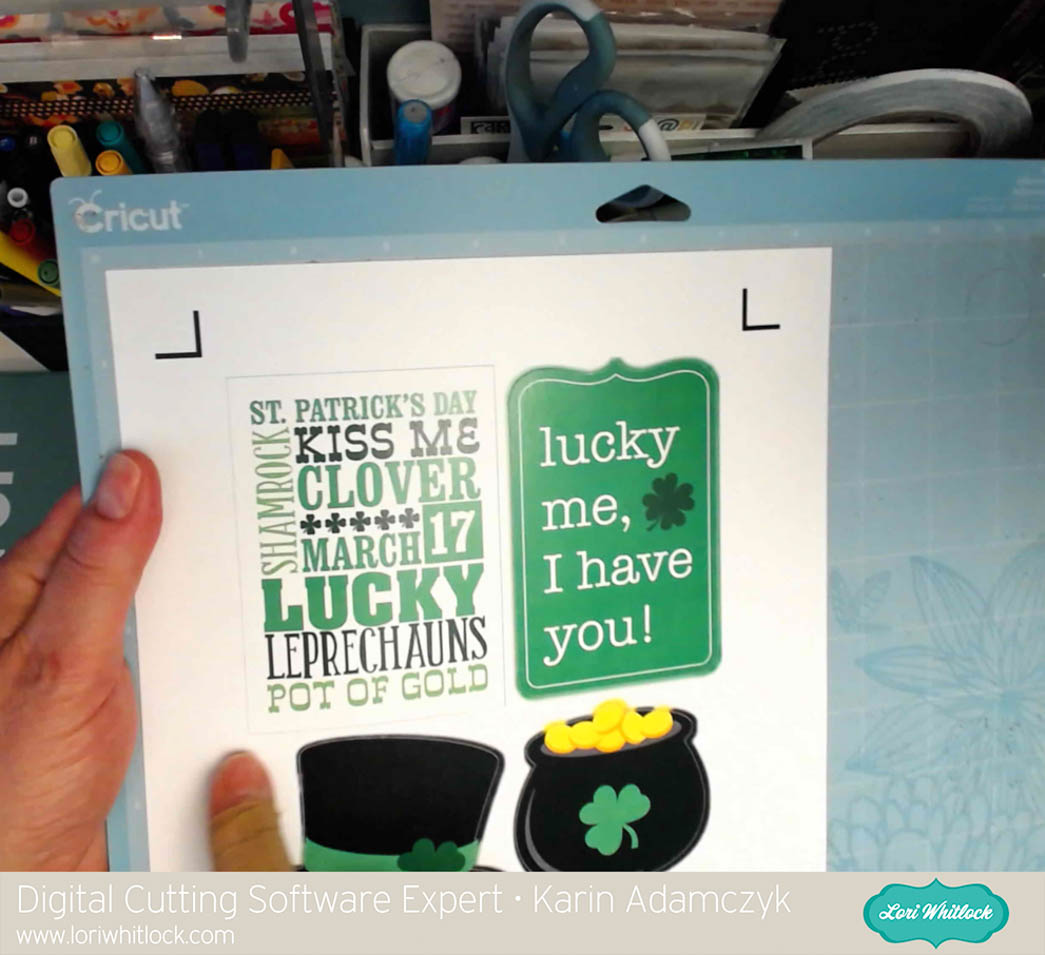Hi there paper crafting friends! It’s Michelle Starcher, aka the Bookish Designer, popping in on the blog to share four cards I made using 4 File Folders (SVG, Silhouette). I got the idea to use the file folders for card making when I saw a card in a book. The idea of the card was to trim the front of the card, so that inside of the card was visible when closed. Since the 4 File Folders already have a shorter front, I thought they would be perfect for this style of card.

To make the card, I resized the file folders to be the approximate size of an A2 card (4.25×5.5). In order to do this, I enlarged the canvas size to be about 11 by 14.5 inches. I changed the colors so that I could fit two cards on a 12X12 cutting mat. Once I had the file folders cut, I used extra Project Life cards as the patterned paper and accents on the cards below. For two of the cards, I added a 4×6 Project Life card to the front, traced the shape, and trimmed with scissors. For the other two cards, I added a 4×6 Project Life card to the inside and trimmed as needed. This is a create way to stretch your supplies by using up extra Project Life cards or scraps of paper in your stash.




I hope you’ll pick up the 4 File Folders (SVG, Silhouette) and make some beautiful cards for your family and friends.
Until next time,
Michelle